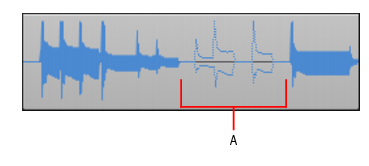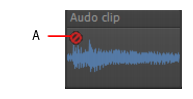The Mute toollets you mute/unmute entire clips, or only regions within clips. Click a clip to mute/unmute the clip. Drag in the bottom half of the clip to mute a region, and drag in the top half to unmute a region. A clip that is completely muted displays the Mute icon
in its upper left corner. In addition, you can also play back only selected data if you want by pressing the SHIFT key and the SPACEBAR at the same time.
and set its menu to an appropriate value.
A. Muted area of clipA. Mute icon
Tip - Searching Documentation
Tip: To search for a specific topic, type your search query in the Search Cakewalk.com field at the top right of this page.
When the search results appear, click which product's documentation you would like to search to filter the search results further.
Note - Using Offline Help
Note: If you prefer to always use offline Help, go to Edit > Preferences > File > Advanced in your Cakewalk software and select Always Use Offline Help.
If you are not connected to the internet, your Cakewalk software will default to showing offline help until an internet connection becomes available.