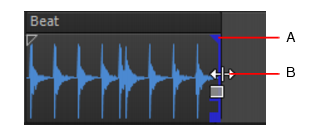Slip-editing allows you to non-destructively hide or reveal the beginning of a clip, the end of a clip, or both. The hidden material in a clip is not heard during playback. All hidden material remains intact and can be restored. All slip-editing movements correspond to the current snap to resolution. For more information about the snap to grid, see Defining and using the Snap Grid.A. Clip handle B. Slip-edit cursor
Tip - Searching Documentation
Tip: To search for a specific topic, type your search query in the Search Cakewalk.com field at the top right of this page.
When the search results appear, click which product's documentation you would like to search to filter the search results further.
Note - Using Offline Help
Note: If you prefer to always use offline Help, go to Edit > Preferences > File > Advanced in your Cakewalk software and select Always Use Offline Help.
If you are not connected to the internet, your Cakewalk software will default to showing offline help until an internet connection becomes available.