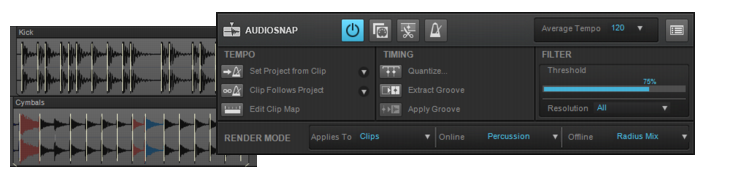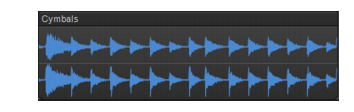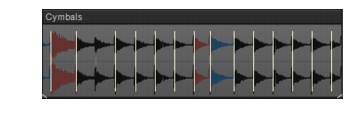Figure 290. The AudioSnap palette.AudioSnap works by finding the transients in audio clips. Transients are the areas in an audio clip where the level increases suddenly. These make good locations to shrink, stretch, or split a clip, without changing its sound quality too drastically. SONAR contains a variety of high-quality stretching algorithms for different kinds of material. You can choose a lower-quality algorithm for real-time playback of your edits, and then choose a better algorithm for mixdown or bouncing to track (see Algorithms and rendering).


Tip - Searching Documentation
Tip: To search for a specific topic, type your search query in the Search Cakewalk.com field at the top right of this page.
When the search results appear, click which product's documentation you would like to search to filter the search results further.
Note - Using Offline Help
Note: If you prefer to always use offline Help, go to Edit > Preferences > File > Advanced in your Cakewalk software and select Always Use Offline Help.
If you are not connected to the internet, your Cakewalk software will default to showing offline help until an internet connection becomes available.