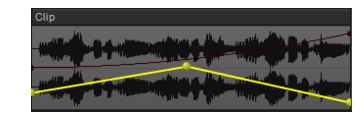SONAR has a very sophisticated automation system that lets you record fader moves and parameter changes with a mouse or control surface during playback in real time, or edit automation graphically offline.Automation means to record the movement of a fader, knob, or other control so that the next time you play your project, that control moves automatically. This allows you to dynamically change parameters over the course of a project’s timeline. SONAR allows you to graphically automate much more than just volume and pan controls—you can automate individual controls, faders, and knobs that control the main outs, individual tracks, buses, individual effects’ parameters (including some plug-in synths), and even individual clips. Easy to use read and write controls are featured on each automatable component of SONAR.You can also group several controls together and automate them all by recording only a single control’s movements. You can draw freehand and geometric automation curves with the Freehand tool and Pattern tools. All automatable controls are in the Console view and the Track view (including the Clips pane), however, you can also graphically automate MIDI controllers from the Piano Roll view in addition to the Console and Track views. You can enable or disable all automation by clicking the Global Automation Playback buttonin the Control Bar’s Mix module. You can also enable or disable automation by track or by parameter using the Automation Read button
on track strips, buses, effects bins and soft synths. This is a handy way to turn off automation for a particular section of parameters while mixing.


Tip - Searching Documentation
Tip: To search for a specific topic, type your search query in the Search Cakewalk.com field at the top right of this page.
When the search results appear, click which product's documentation you would like to search to filter the search results further.
Note - Using Offline Help
Note: If you prefer to always use offline Help, go to Edit > Preferences > File > Advanced in your Cakewalk software and select Always Use Offline Help.
If you are not connected to the internet, your Cakewalk software will default to showing offline help until an internet connection becomes available.