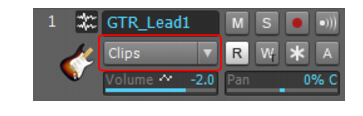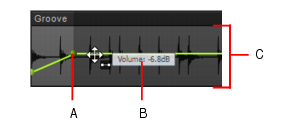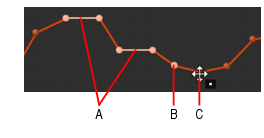You can create automation envelopes for tracks, buses, clips and plug-ins. Drawing an envelope overwrites any preexisting envelope for the same parameter that occurs at the same time in the same track or bus.To edit automation envelopes, first select the automation parameter from a track’s Edit Filter control (see Selecting the data type to edit), and use the global tools in the Control Bar’s Tools module (see Tools) to edit the envelope.Figure 325. Edit Filter control.To control track automation, click a track’s Edit Filter control, point to Track Automation and choose the desired track parameter on the submenu menu. To control clip automation, point to Clip Automation and choose the desired clip parameter on the submenu. The Edit Filter menu uses bold text to indicate already created envelopes. For more information about using the Edit Filter, see Selecting the data type to edit.


, click the node.

, position the pointer over the envelope segment you want to move, then drag the segment to the desired location.

, position the pointer over the envelope segment you want to move, then drag the segment to the desired location.

, position the pointer over the envelope where you want to insert a new node, then click.

, hold down the CTRL key and drag to insert two nodes at the selection boundaries.

, position the pointer over the envelope where you want to insert a new node, then double-click.

, position the pointer over the envelope where you want to insert a new node, then double-click.

, position the pointer over the envelope where you want to insert a new node, then click.

, drag to add nodes at the mousedown and mouseup points. Hold down the SHIFT key and drag to add nodes at the Snap to Grid value.

, Triangle tool
, Square tool
, Saw tool
, or Random tool
), hold down the SHIFT key and drag to add nodes at the Snap to Grid value.

, drag the node to the desired location.
When dragging an envelope node, the tooltip shows the current value and the delta value for the change.While moving nodes up or down, hold down the CTRL key to snap vertically to the previous node or two previous flat line segments. As the dragged node is snapped, the vertical snap target is highlighted. The global Snap to Grid settings are also active while the CTRL key is pressed.Figure 326. The vertical snap target is highlighted.A. Snap target (previous two flat line segments) B. Snap target (previous node) C. Node that is being moved

, double-click the node.


, position the pointer near the top center of the track/clip, then drag up/down.

, position the pointer within the selection near the top center of the track/clip until the mouse pointer looks like this
, then drag up/down.
, hold down the CTRL key and drag up/down.
, click to set the line start point, move the mouse, then release the mouse button to set the line end point.




. To do so, select the envelope segment you want to change, then hold down the CTRL key and drag the selected envelope segment up/down.
, Triangle Pattern tool
, Square Pattern tool
, Saw Pattern tool
, or Random Pattern tool
.










, position the pointer outside the clip, then drag to lasso erase nodes across clips or tracks.


Tip - Searching Documentation
Tip: To search for a specific topic, type your search query in the Search Cakewalk.com field at the top right of this page.
When the search results appear, click which product's documentation you would like to search to filter the search results further.
Note - Using Offline Help
Note: If you prefer to always use offline Help, go to Edit > Preferences > File > Advanced in your Cakewalk software and select Always Use Offline Help.
If you are not connected to the internet, your Cakewalk software will default to showing offline help until an internet connection becomes available.