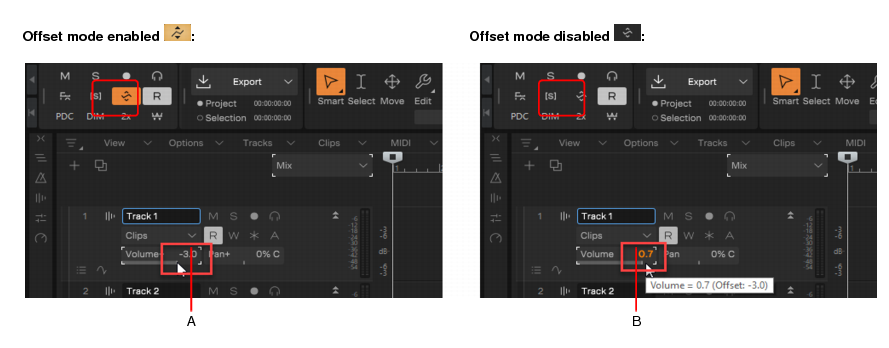There are two modes which control how your volume faders, pan faders, bus send faders, and bus send pan faders behave during playback. The two modes are Envelope mode and Offset mode.Envelope mode. In envelope mode, volume and pan faders follow the project’s automation and do not respond to changes you make in real-time.Offset mode. In Offset mode, you “offset” the current automation in a track using a parameter’s controls. For example, if a pan envelope is set to hard left (100% left) and you adjust the pan in offset mode to 100% right, then the pan parameter is now set to hard right. Setting the pan in offset mode to 50% right would set the pan to the center.


Tip - Searching Documentation
Tip: To search for a specific topic, type your search query in the Search Cakewalk.com field at the top right of this page.
When the search results appear, click which product's documentation you would like to search to filter the search results further.
Note - Using Offline Help
Note: If you prefer to always use offline Help, go to Edit > Preferences > File > Advanced in your Cakewalk software and select Always Use Offline Help.
If you are not connected to the internet, your Cakewalk software will default to showing offline help until an internet connection becomes available.