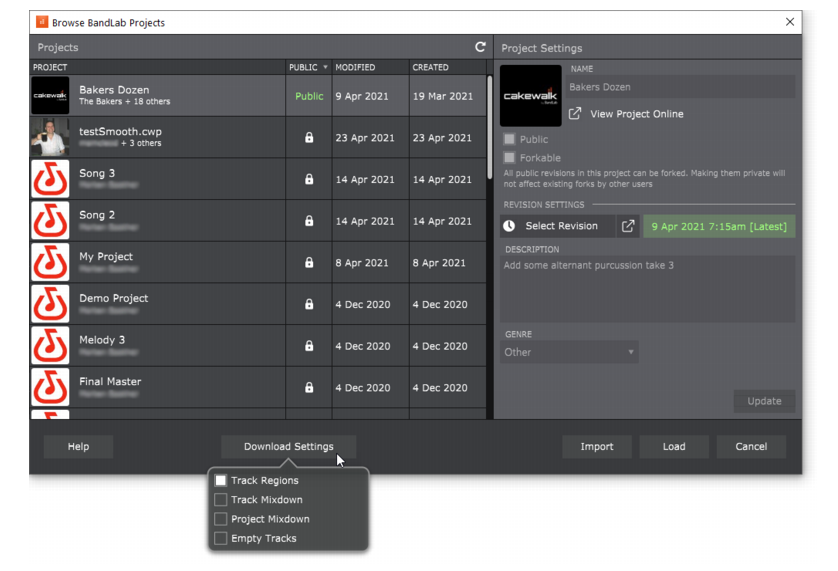to specify the combination of project assets you wish to upload to the BandLab project. Tracks and buses are mixed down prior to uploading to BandLab.
To open a BandLab project, go to File > Quick Start Screen to open the Quick Start screen, then select the Online Projects page. You may open as a new Sonar project or import into an existing project. Note that revisions are only tracked if you open as a new Sonar project. Click the Song Download Options buttonto select the types of assets from the BandLab project you wish to download and open.
Tip - Searching Documentation
Tip: To search for a specific topic, type your search query in the Search Cakewalk.com field at the top right of this page.
When the search results appear, click which product's documentation you would like to search to filter the search results further.
Note - Using Offline Help
Note: If you prefer to always use offline Help, go to Edit > Preferences > File > Advanced in your Cakewalk software and select Always Use Offline Help.
If you are not connected to the internet, your Cakewalk software will default to showing offline help until an internet connection becomes available.