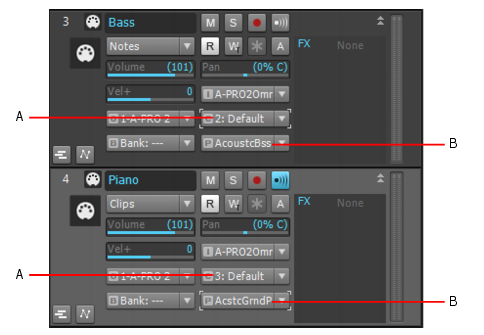Because each MIDI instrument can probably play many different sounds at the same time, you need a way to tell each instrument which tracks are meant for which sounds. You do this by assigning a MIDI channel to each track, and by assigning a specific sound, called a patch or program, to each track.Because there are only 16 MIDI channels, and each instrument can probably play 16 different sounds at the same time, you need a way to create more MIDI channels to make sure that instruments play only the notes that are specifically meant for them. The way a MIDI program gets around this limitation is by assigning an output number to each group of 16 MIDI channels. For example, if your MIDI interface has 8 outputs, you might set your first 16 tracks to use output 1, the next 16 tracks to use output 2, and so on. The MIDI messages on the first 16 tracks would only be sent out through the cable that comes out of the first output port, the messages from the next 16 tracks would only come out of output 2, and so on. So if your MIDI interface has 8 outputs, you effectively have 128 MIDI channels to work with. Of course, the way you choose what output you want to send a track’s data out of is determined by what instrument is connected to that output. So, even if you only had a keyboard track and a drum track in your project, and your favorite keyboard instrument was connected to output 1 of your MIDI interface and your drum machine was connected to output 2, you would assign the keyboard track to use output 1 and the drum track to use output 2.In the following figure, notice that the two tracks both use Channel 2. But these are not the same channel! The tracks are assigned to different outputs, so the MIDI messages in these two tracks will be sent to different instruments. The bass track will send its data out on Channel 2 of Output 2. The piano track will send its data out on Channel 2 of Output 1.A. MIDI channel B. OutputIf your interface only has one output, and you chain several instruments to that output by using the MIDI THRU ports on the instruments, you can use the individual instruments’ own control panels to choose what MIDI channels they will respond to. That way, an instrument can ignore any notes or other messages that are meant for a different instrument on the chain. This setting is usually called MIDI Receive, and might be abbreviated on an instrument’s control panel as MIDI RX.Since most projects have several tracks in them, and each track is usually assigned to a different sound, how do you control what sound you hear when you press a key on your MIDI controller? In Cakewalk programs, one of your tracks is always highlighted, because it has the focus. Whatever track you click grabs the focus, and the sound that’s selected for that track will sound when you play your keyboard.
Tip - Searching Documentation
Tip: To search for a specific topic, type your search query in the Search Cakewalk.com field at the top right of this page.
When the search results appear, click which product's documentation you would like to search to filter the search results further.
Note - Using Offline Help
Note: If you prefer to always use offline Help, go to Edit > Preferences > File > Advanced in your Cakewalk software and select Always Use Offline Help.
If you are not connected to the internet, your Cakewalk software will default to showing offline help until an internet connection becomes available.