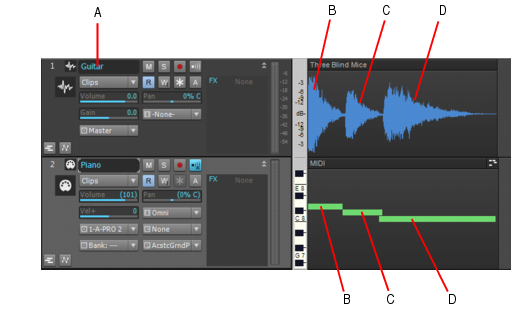Notice that the graph (or picture, SONAR stores these picture files in the Picture Cache folder in the Cakewalk Projects folder) of the audio data follows the natural decay in loudness of a sound after each note is struck. This is as expected since the pictures represent the actual sound that is recorded. The MIDI track’s graph is much simpler, since it only represents commands to turn a certain note on for a certain time period, then turn another note on, etc. We zoomed in on these two tracks far enough to expose all the track property fields, such as Volume, Pan, Input, Output, etc. Notice the different logos left of the track names that distinguish audio tracks from MIDI tracks. Notice the data in the audio track’s Out field: A. This is the name of the output driver that this particular sound card uses. If your sound card only has one pair of outputs (or one stereo output), you don’t have to change anything in the Out field. SONAR fills it in automatically as soon as SONAR finishes running the Wave Profiler. If your sound card has more than one pair of outputs, or you have more than one sound card installed and enabled on your computer, you can use this field to choose what pair of outputs you want to hear a specific track played back through.
Tip - Searching Documentation
Tip: To search for a specific topic, type your search query in the Search Cakewalk.com field at the top right of this page.
When the search results appear, click which product's documentation you would like to search to filter the search results further.
Note - Using Offline Help
Note: If you prefer to always use offline Help, go to Edit > Preferences > File > Advanced in your Cakewalk software and select Always Use Offline Help.
If you are not connected to the internet, your Cakewalk software will default to showing offline help until an internet connection becomes available.