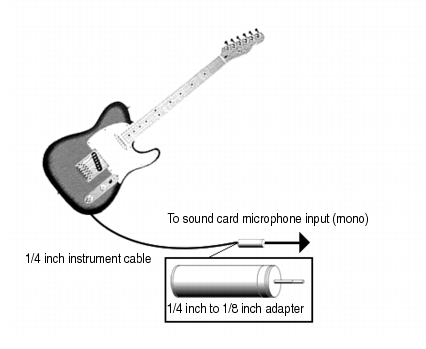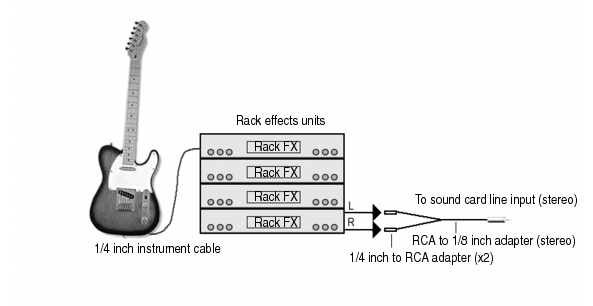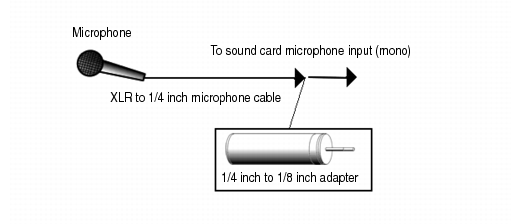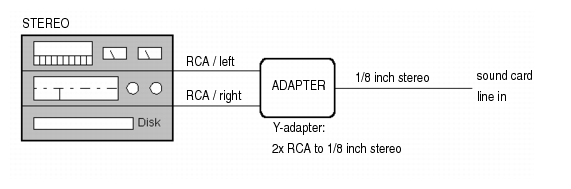to open the Play Control dialog box. In the Play Control dialog box, use the Options > Properties command, select Recording (under Adjust volume for), make sure Line-In and Microphone are checked, and click OK. In the Record Control dialog box, click the Select check box in either the Line-In or Microphone column, make sure the sliders are in the upper half of their range, and click OK. If you don’t see the Speaker icon on your taskbar, you can open the Windows Mixer by using the Control Panel > Hardware and Sound > Volume Control (Windows 7) command.
Figure 291. Electric guitar through effects rackFigure 292. Microphone direct inFigure 294. Mixer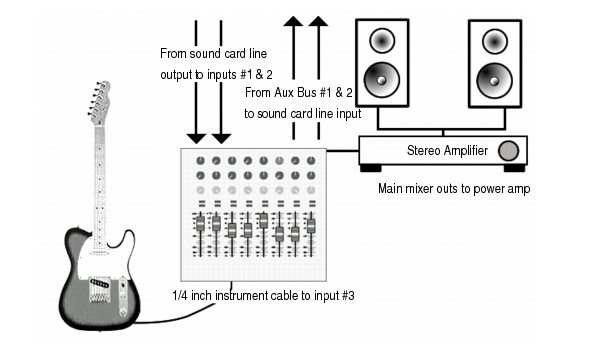
Tip - Searching Documentation
Tip: To search for a specific topic, type your search query in the Search Cakewalk.com field at the top right of this page.
When the search results appear, click which product's documentation you would like to search to filter the search results further.
Note - Using Offline Help
Note: If you prefer to always use offline Help, go to Edit > Preferences > File > Advanced in your Cakewalk software and select Always Use Offline Help.
If you are not connected to the internet, your Cakewalk software will default to showing offline help until an internet connection becomes available.