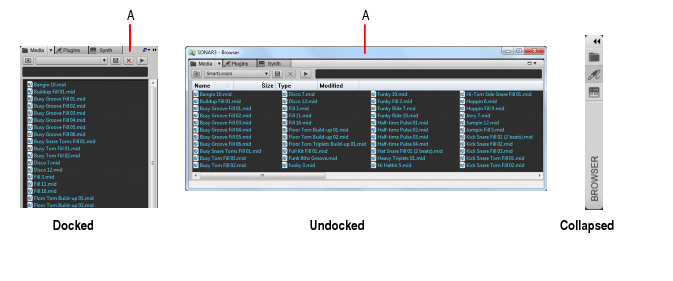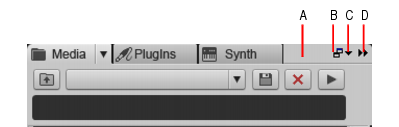By default, the Browser is docked on the right side of the screen. You can undock the Browser, or dock it on the left side or at the bottom. You can also resize the width of the Browser.More detailed information is shown in the Media Browser and Synth Rack Browser when the SONAR Browser is floating or docked at the bottom of the screen.Figure 188. BrowserA. Header barWhen the Browser is undocked, do one of the following:








Tip - Searching Documentation
Tip: To search for a specific topic, type your search query in the Search Cakewalk.com field at the top right of this page.
When the search results appear, click which product's documentation you would like to search to filter the search results further.
Note - Using Offline Help
Note: If you prefer to always use offline Help, go to Edit > Preferences > File > Advanced in your Cakewalk software and select Always Use Offline Help.
If you are not connected to the internet, your Cakewalk software will default to showing offline help until an internet connection becomes available.