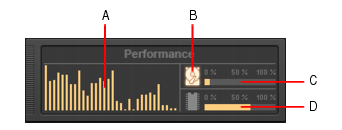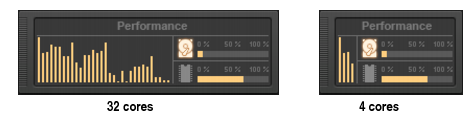Right-click the Control Bar and select Performance Module.Figure 185. The Performance module.


. Measures how much of the available time SONAR is using to perform input/output functions on your hard disk. The size of your setup’s I/O buffer size (listed under File System in Edit > Preferences > Audio - Sync and Caching) determines how much time is allowed to perform disk operations and maintain uninterrupted playback. When SONAR performs disk operations, the Disk Activity indicator changes color from yellow to red to indicate the time SONAR is taking to complete each cycle of disk input/output. A red icon indicates very high data activity.


Tip - Searching Documentation
Tip: To search for a specific topic, type your search query in the Search Cakewalk.com field at the top right of this page.
When the search results appear, click which product's documentation you would like to search to filter the search results further.
Note - Using Offline Help
Note: If you prefer to always use offline Help, go to Edit > Preferences > File > Advanced in your Cakewalk software and select Always Use Offline Help.
If you are not connected to the internet, your Cakewalk software will default to showing offline help until an internet connection becomes available.