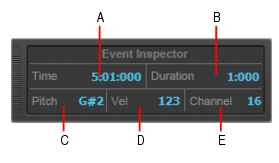The Event Inspector module lets you view and modify settings for selected clips and MIDI Note events. If you select multiple notes, the Event Inspector module displays the note value if all selected note values are the same. If the note values are different, the Event Inspector does not display anything.Right-click the Control Bar and select Event Inspector Module.Figure 166. The Event Inspector module.





Tip - Searching Documentation
Tip: To search for a specific topic, type your search query in the Search Cakewalk.com field at the top right of this page.
When the search results appear, click which product's documentation you would like to search to filter the search results further.
Note - Using Offline Help
Note: If you prefer to always use offline Help, go to Edit > Preferences > File > Advanced in your Cakewalk software and select Always Use Offline Help.
If you are not connected to the internet, your Cakewalk software will default to showing offline help until an internet connection becomes available.