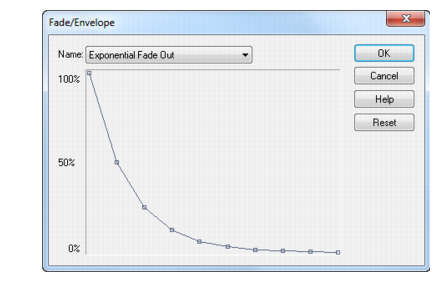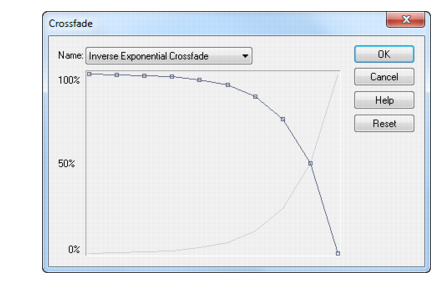SONAR provides several commands for applying gradual volume changes to audio data. The first command,
Fade/Envelope, lets you fade-in or fade-out, and lets you choose an envelope, a curve that governs the rate of the fade. The starting envelope can be linear (straight line), exponential, or inverse exponential. You can change the shape of the envelope before applying the fade.
The envelope in the Fade/Envelope dialog box is made of one or more connected line segments (the linear curves are a single segment, the exponential curves consist of nine segments each). Although the endpoints of the curve are fixed, you can move the intermediate points, and create new intermediate points, to change the shape of the curve.
The second command, Crossfade, lets you create a smooth transition from one audio clip to another, by fading two overlapping audio clips simultaneously (one fades out, the other fades in). As with
Fade/Envelope, you can choose from three different starting curves and change the shape of the curve.
See Slip-editing (non-destructive editing) for information on non-destructive editing.