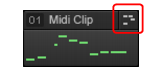Editing MIDI events and continuous controllers (CC)SONAR lets you edit the events in your projects in dozens of different ways. The Piano Roll view lets you add and edit notes, controllers, and automation data interactively, using a graphic display. SONAR’s many editing commands can improve the quality of recorded performances, filter out certain types of events, and modify the tempos and dynamics of your projects. The Event List view lets you see and modify every detail of your project. Finally, you can apply a variety of effects and filters to enhance your MIDI data.





Tip - Searching Documentation
Tip: To search for a specific topic, type your search query in the Search Cakewalk.com field at the top right of this page.
When the search results appear, click which product's documentation you would like to search to filter the search results further.
Note - Using Offline Help
Note: If you prefer to always use offline Help, go to Edit > Preferences > File > Advanced in your Cakewalk software and select Always Use Offline Help.
If you are not connected to the internet, your Cakewalk software will default to showing offline help until an internet connection becomes available.