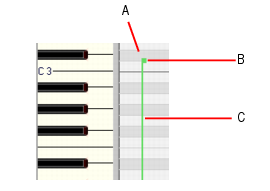Controller events (MIDI continuous controllers, pitch wheel, NRPN’s, and RPN’s) appear in either the Notes pane or the Controller pane, depending on whether you choose to display the Controller pane or not. Each controller event has an edit handle at the top, which you can drag to edit, and a tail under the edit handle, which graphically demonstrates the controller event’s current value. The tail changes colors to show whether you can edit a particular type of controller, and also turns dark to show that the controller event is selected. Controller events appear in different colors so you can differentiate them when you’re displaying multiple controller events, possibly in multiple tracks.


Tip - Searching Documentation
Tip: To search for a specific topic, type your search query in the Search Cakewalk.com field at the top right of this page.
When the search results appear, click which product's documentation you would like to search to filter the search results further.
Note - Using Offline Help
Note: If you prefer to always use offline Help, go to Edit > Preferences > File > Advanced in your Cakewalk software and select Always Use Offline Help.
If you are not connected to the internet, your Cakewalk software will default to showing offline help until an internet connection becomes available.