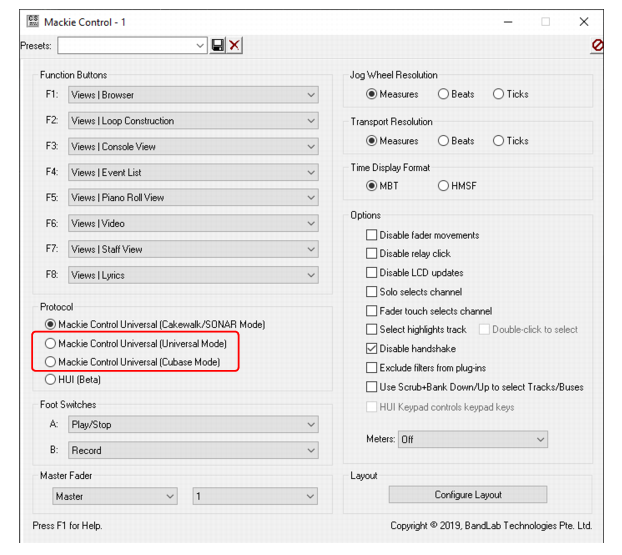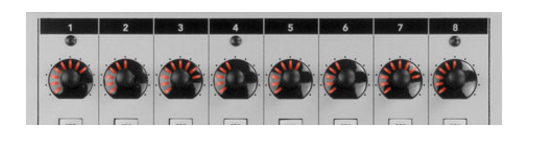You can specify alternative label names for your parameters within MackieControl.ini (located in C:\Program Files\Cakewalk\Shared Surfaces). This may be useful if the automatic abbreviated 6 character label isn’t as readable as you’d like.In addition to the recommended Cakewalk/SONAR mode, the Mackie Control surface supports two extra emulation modes that can be used if your control surface does not provide a dedicated Sonar/SONAR mode:


Tip - Searching Documentation
Tip: To search for a specific topic, type your search query in the Search Cakewalk.com field at the top right of this page.
When the search results appear, click which product's documentation you would like to search to filter the search results further.
Note - Using Offline Help
Note: If you prefer to always use offline Help, go to Edit > Preferences > File > Advanced in your Cakewalk software and select Always Use Offline Help.
If you are not connected to the internet, your Cakewalk software will default to showing offline help until an internet connection becomes available.