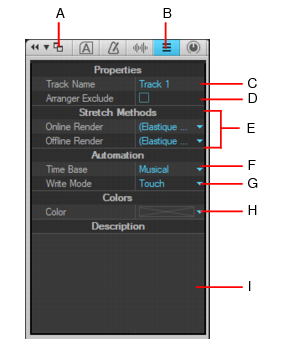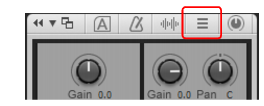instead of Track
.
A. Dock/undock Inspector B. Show/hide Track Properties Inspector C. Track name D. Arranger exclude E. Live Articulations F. PDC Latency G. Stretch methods H. Automation Time Base I. Automation Write Mode J. Track strip color K. Text descriptionClick the Show/Hide Track Properties buttonat the top of the Inspector pane, or press CTRL+SHIFT+I.
Figure 302. Click the Show/Hide Track Properties button to show/hide the Track Properties Inspector.































Tip - Searching Documentation
Tip: To search for a specific topic, type your search query in the Search Cakewalk.com field at the top right of this page.
When the search results appear, click which product's documentation you would like to search to filter the search results further.
Note - Using Offline Help
Note: If you prefer to always use offline Help, go to Edit > Preferences > File > Advanced in your Cakewalk software and select Always Use Offline Help.
If you are not connected to the internet, your Cakewalk software will default to showing offline help until an internet connection becomes available.