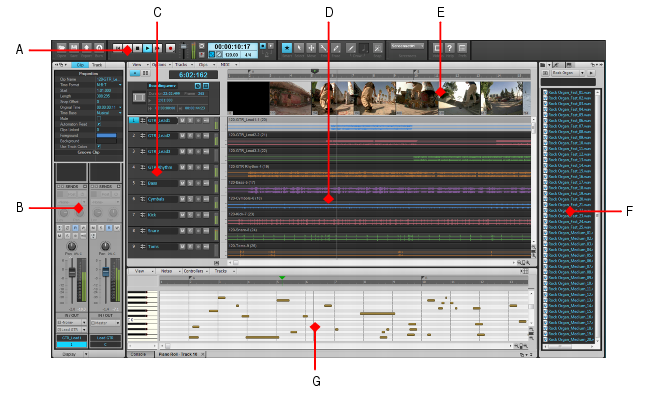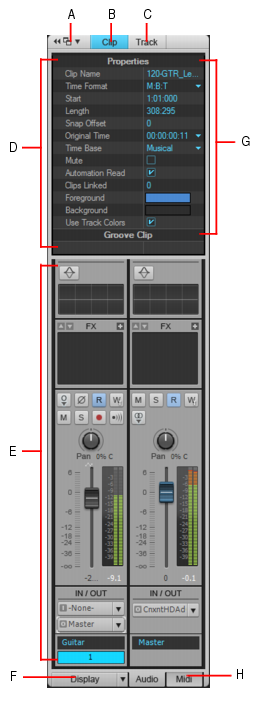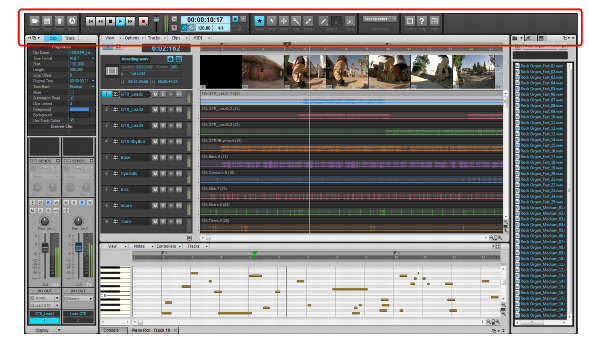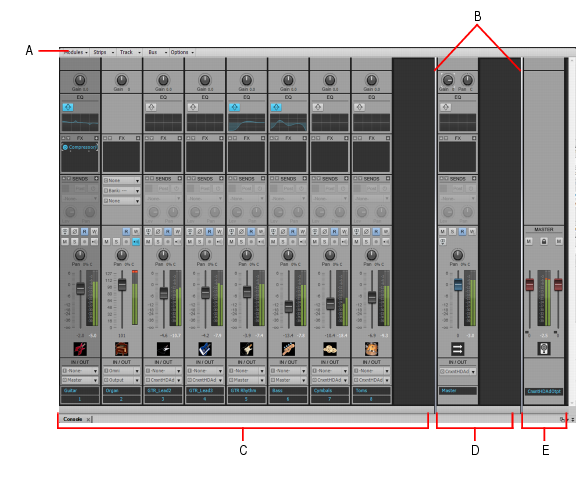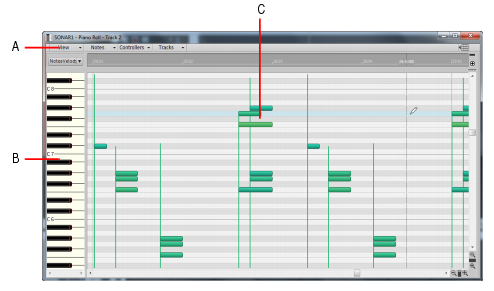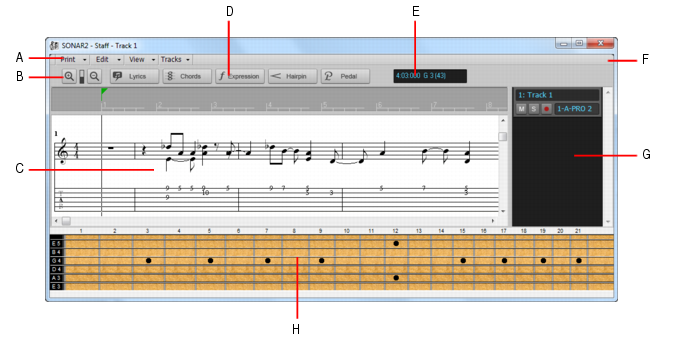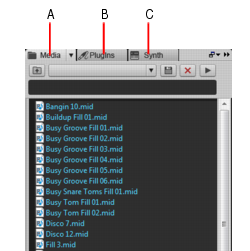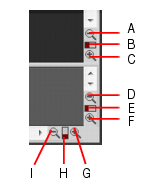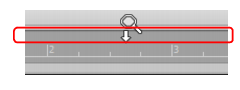Track view is the main window that you use to create, display, and work with a project. When you open a project file, Music Creator displays the Track view for the project. When you close the Track view for a project, Music Creator closes the file.The Track view is divided into several sections: menu bar (at the top), the Navigator pane, the Video Thumbnails pane, the Track pane, the Inspector pane, the Clips pane, the Bus pane, the Browser pane, and the MultiDock.Figure 7. The Track view.A. Control Bar B. Inspector pane C. Track pane D. Clips pane E. Video Thumbnail pane F. Browser G. MultiDockAll of the current track’s controls are contained in the Track Inspector, which is an expanded version of the current track’s controls located on the far left side of the Track view. You can hide or show the Track Inspector by pressing I on your keyboard (see Inspectors, for more information).The Track pane lets you see and change the initial settings for each track. To change the current track, move the highlight using the mouse or the keyboard as follows.
allows you to show or hide the Bus pane at the bottom of the Track view.
The Navigator pane displays a large part of your project so you can see an overview of your song. The Navigator pane displays all of your project’s tracks.A. Dock/undock Inspector B. Show/hide Clip Properties Inspector C. Show/hide Track Properties Inspector D. Display area for Properties Inspector E. Display area for Track Inspectors F. Show/hide/configure Track Inspector modules G. Section header bars (click to show controls) H. Show audio output or MIDI settings (Instrument tracks only)The Inspector pane appears to the left of the Track view, but can also be moved to the right side. There are two separate inspectors:











Tip - Searching Documentation
Tip: To search for a specific topic, type your search query in the Search Cakewalk.com field at the top right of this page.
When the search results appear, click which product's documentation you would like to search to filter the search results further.
Note - Using Offline Help
Note: If you prefer to always use offline Help, go to Edit > Preferences > File > Advanced in your Cakewalk software and select Always Use Offline Help.
If you are not connected to the internet, your Cakewalk software will default to showing offline help until an internet connection becomes available.