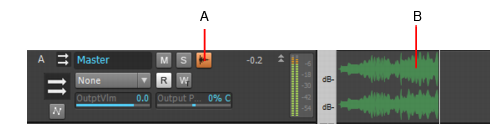You can choose to display a waveform for the audio output of a bus or synth track. When you enable the display function, the amplitude of a bus’ or synth track’s audio signal is graphed in real time as a waveform. The waveform turns red wherever clipping is occurring. Waveform preview allows you to visualize a mix and verify levels over the duration of a project, easily detecting peaks and other level problems that may require attention. You can choose to display Peak Markers if you want to (see Peak markers for more information). If you change the volume of the audio signal and replay the project, the waveform changes to reflect the new bus or synth track volume.Each bus or synth track has a Waveform Preview button, which allows you to enable/disable waveforms display on an individual basis. By default, each button is turned off.
You can change the color of the waveform preview by choosing a color for Waveform Preview in Edit > Preferences > Customization - Colors.

.

.
A. Waveform Preview button in Track view B. Waveform Preview
Tip - Searching Documentation
Tip: To search for a specific topic, type your search query in the Search Cakewalk.com field at the top right of this page.
When the search results appear, click which product's documentation you would like to search to filter the search results further.
Note - Using Offline Help
Note: If you prefer to always use offline Help, go to Edit > Preferences > File > Advanced in your Cakewalk software and select Always Use Offline Help.
If you are not connected to the internet, your Cakewalk software will default to showing offline help until an internet connection becomes available.