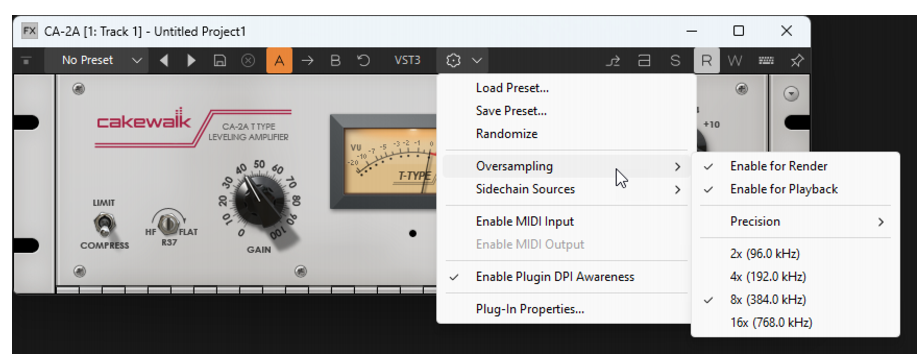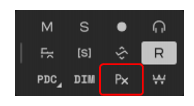To globally enable/disable oversampling for a plug-in, click the VST2/VST3 drop-down menuin the VST plug-in toolbar and point to Oversampling, then select Enable for Render or Enable for Playback. These options globally persists for all instances of the plug-in in all projects, so it only needs to be set once per plug-in.
in the Control Bar’s Mix module. Oversampling is enabled when the button is lit.
Figure 406. The Mix module.Plugin oversampling uses very high quality resampling which may be overkill for playback and is a bit CPU intensive. To reduce the CPU load, the Precision submenu allows you to set multipliers for the resampling sinc size, which results in more efficient playback:




Tip - Searching Documentation
Tip: To search for a specific topic, type your search query in the Search Cakewalk.com field at the top right of this page.
When the search results appear, click which product's documentation you would like to search to filter the search results further.
Note - Using Offline Help
Note: If you prefer to always use offline Help, go to Edit > Preferences > File > Advanced in your Cakewalk software and select Always Use Offline Help.
If you are not connected to the internet, your Cakewalk software will default to showing offline help until an internet connection becomes available.