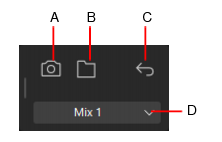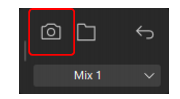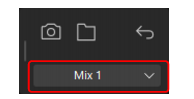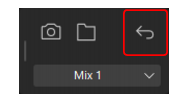To show/hide the Mix Recall module, right-click the Control Bar and select Modules > Mix Recall.Figure 430. The Mix Recall module.











. Save the current mix to the selected Mix Scene. If no Mix Scene is selected, a new Mix Scene (and .cwm file) is created.


. Load the previous Mix Scene. This allows you to quickly compare two different mixes. Right click the Recall Previous Scene button to open the Mix Recall Settings dialog box.





























Tip - Searching Documentation
Tip: To search for a specific topic, type your search query in the Search Cakewalk.com field at the top right of this page.
When the search results appear, click which product's documentation you would like to search to filter the search results further.
Note - Using Offline Help
Note: If you prefer to always use offline Help, go to Edit > Preferences > File > Advanced in your Cakewalk software and select Always Use Offline Help.
If you are not connected to the internet, your Cakewalk software will default to showing offline help until an internet connection becomes available.