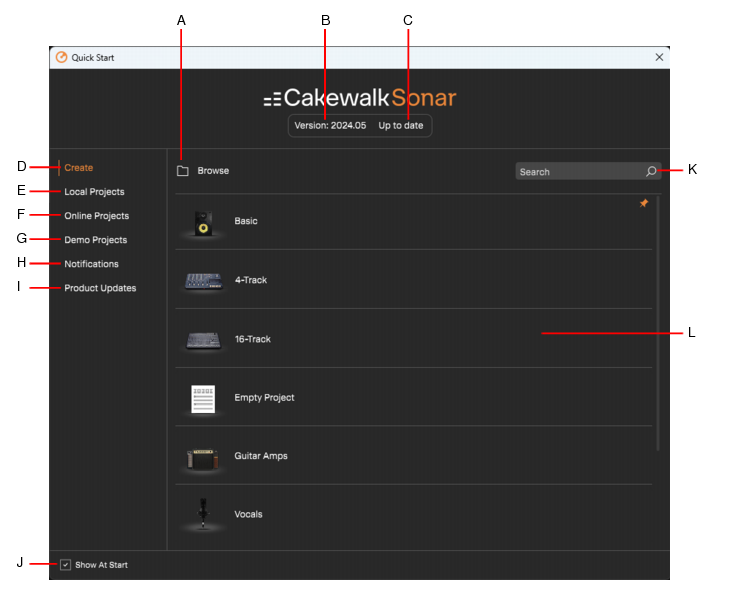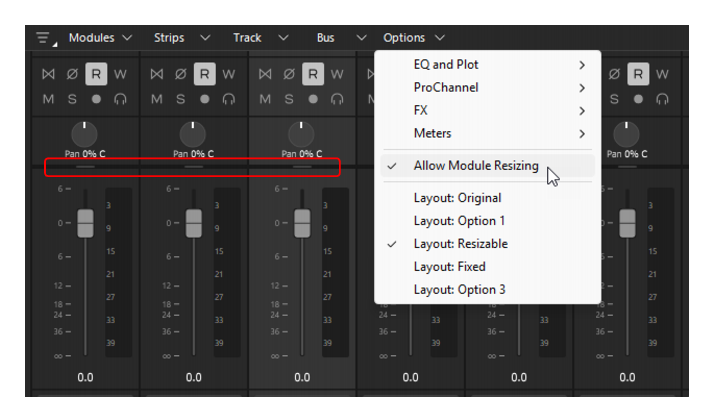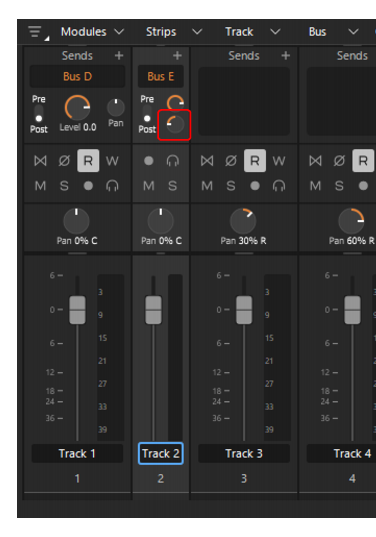To disable module resizing in the Console view, click the Options menu and disable Allow Module Resizing. When disabled, the drag handles are removed from the top of he modules.To disable module resizing in the Track Inspector, click the Display control at the bottom of the Track Inspector, point to Module Options and disable Allow Module Resizing.Send Pan knobs are now shown in narrow Console view/inspector strips. Previously, only Send Level knobs were shown.
Tip - Searching Documentation
Tip: To search for a specific topic, type your search query in the Search Cakewalk.com field at the top right of this page.
When the search results appear, click which product's documentation you would like to search to filter the search results further.
Note - Using Offline Help
Note: If you prefer to always use offline Help, go to Edit > Preferences > File > Advanced in your Cakewalk software and select Always Use Offline Help.
If you are not connected to the internet, your Cakewalk software will default to showing offline help until an internet connection becomes available.