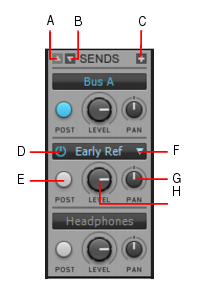Figure 106. Dynamic Sends module (3 sends shown).A. Scroll up B. Scroll down C. Insert Send D. Send enable E. Send Pre/Post switch F. Send destination G. Send pan H. Send levelClick the Display control at the bottom of the Track Inspector, point to Module Options > Sends and choose one of the following options:
Tip - Searching Documentation
Tip: To search for a specific topic, type your search query in the Search Cakewalk.com field at the top right of this page.
When the search results appear, click which product's documentation you would like to search to filter the search results further.
Note - Using Offline Help
Note: If you prefer to always use offline Help, go to Edit > Preferences > File > Advanced in your Cakewalk software and select Always Use Offline Help.
If you are not connected to the internet, your Cakewalk software will default to showing offline help until an internet connection becomes available.