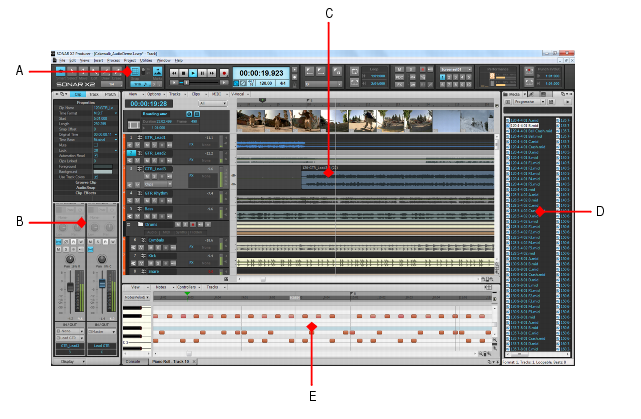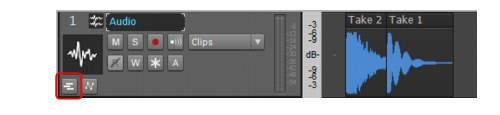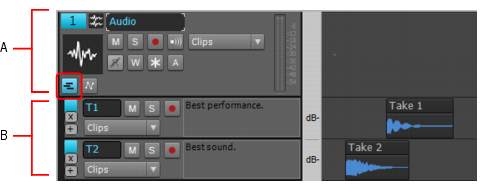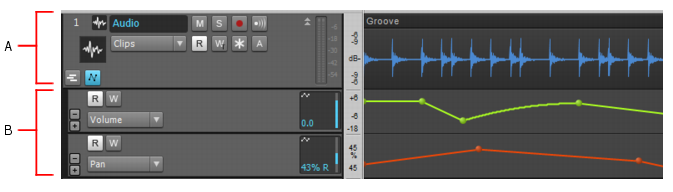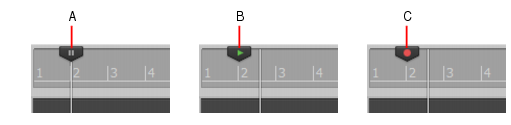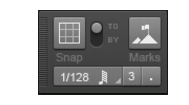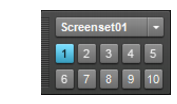Figure 364. Skylight.Take lanes provide an alternative method of viewing and editing overlapping clips on tracks. Overlapping clips can occur when you record multiple takes on the same track. Take lanes can be expanded or collapsed on each track. When expanded, Take lanes are indented below the parent track. Take lanes can be created, hidden, and removed, and each track can have an unlimited number of lanes.Figure 365. Take lanes collapsed.Figure 366. Take lanes expanded.A. Parent track B. Take lanesAutomation lanes are an alternative method of viewing automation envelopes on tracks and buses. Automation envelopes can be displayed in the parent track, or in indented lanes below the parent track.Figure 367. Automation lanes.A. Parent track B. Automation lanes


















Tip - Searching Documentation
Tip: To search for a specific topic, type your search query in the Search Cakewalk.com field at the top right of this page.
When the search results appear, click which product's documentation you would like to search to filter the search results further.
Note - Using Offline Help
Note: If you prefer to always use offline Help, go to Edit > Preferences > File > Advanced in your Cakewalk software and select Always Use Offline Help.
If you are not connected to the internet, your Cakewalk software will default to showing offline help until an internet connection becomes available.