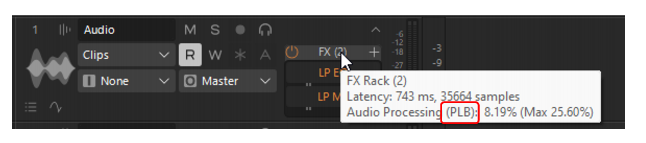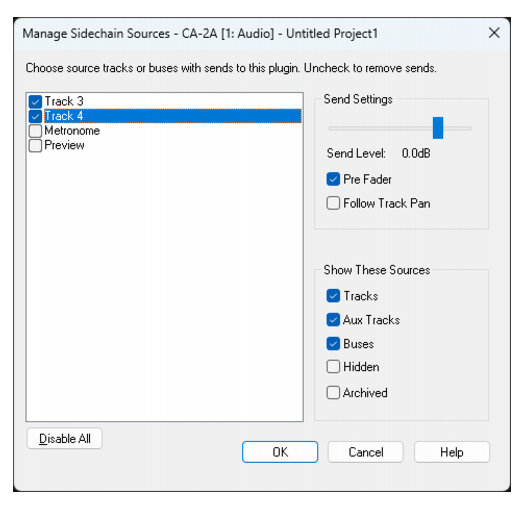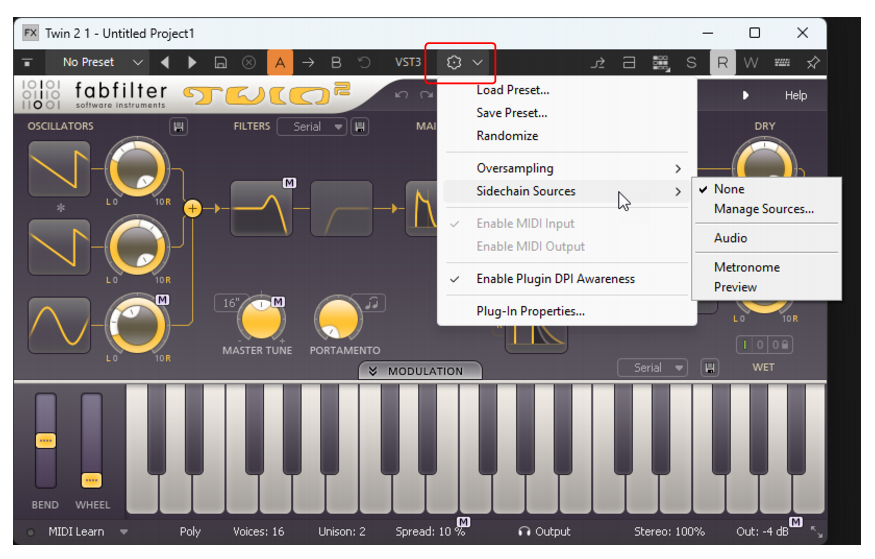You can assign sidechain connections to a plugin or instrument directly from the effect view toolbar, without having to return to the source track(s) in the Track view or Console view. To do so, do one of the following:

in the VST plug-in toolbar, point to Sidechain Sources, then select the desired input source.



to open the Manage Sidechain Sources dialog box, which facilitates the sidechain send management across multiple sources types (i.e. track, aux, bus).


will highlight to show when a plugin sidechain input has something routed to it.




in the VST plug-in toolbar, point to Sidechain Sources, then select the desired input source:
Tip - Searching Documentation
Tip: To search for a specific topic, type your search query in the Search Cakewalk.com field at the top right of this page.
When the search results appear, click which product's documentation you would like to search to filter the search results further.
Note - Using Offline Help
Note: If you prefer to always use offline Help, go to Edit > Preferences > File > Advanced in your Cakewalk software and select Always Use Offline Help.
If you are not connected to the internet, your Cakewalk software will default to showing offline help until an internet connection becomes available.