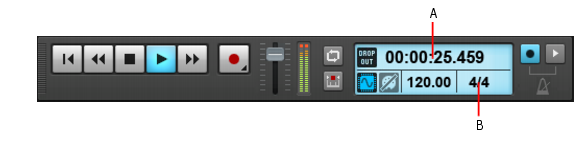Every project has a current time, known as the Now time, which keeps track of where you are in a project. The Now time appears as a vertical line in the Track view and is displayed in the Transport module in the Control Bar (see Transport module).Figure 31. The Transport module in the Control Bar.A. Current Now time (click to cycle through the available display formats) B. Meter




Tip - Searching Documentation
Tip: To search for a specific topic, type your search query in the Search Cakewalk.com field at the top right of this page.
When the search results appear, click which product's documentation you would like to search to filter the search results further.
Note - Using Offline Help
Note: If you prefer to always use offline Help, go to Edit > Preferences > File > Advanced in your Cakewalk software and select Always Use Offline Help.
If you are not connected to the internet, your Cakewalk software will default to showing offline help until an internet connection becomes available.