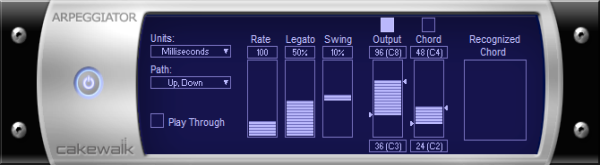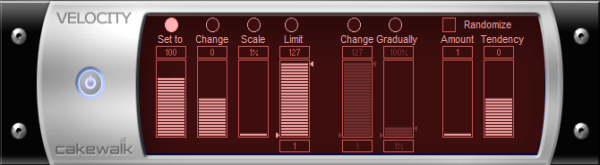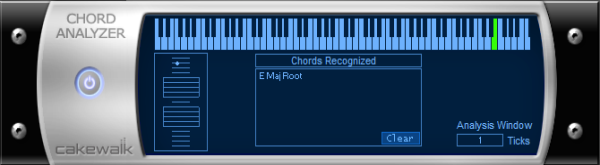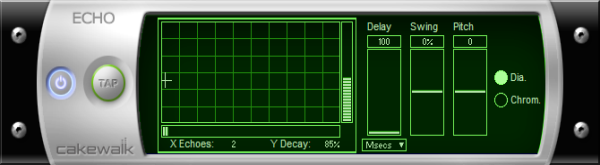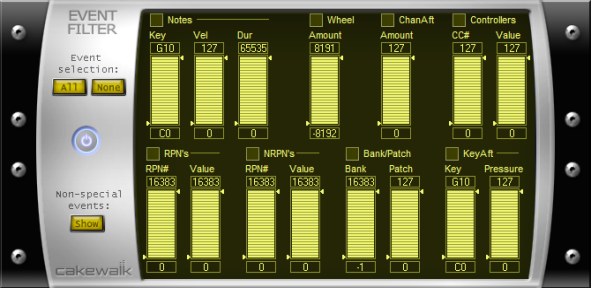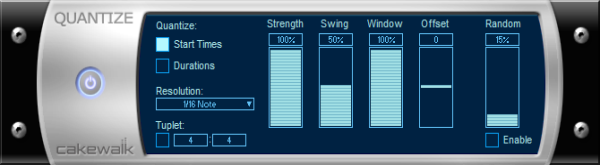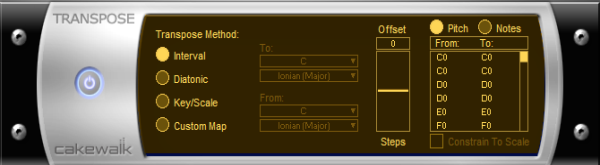Figure 449. MFX ArpeggiatorThe Arpeggiator command applies an arpeggio to its input and plays it back in real time. You can make it arpeggiate with a swing feel, or straight and staccato or legato, vary its speed and direction, and specify its range.Figure 450. MFX VelocityThe Velocity effect lets you adjust velocities of MIDI notes. You can set velocity values, set scale values, add specific or random offsets, create smooth transitions, and limit the velocity range.Figure 451. MFX Chord AnalyzerThe Chord Analyzer command analyzes chords. You select the notes to be analyzed in one of SONAR’s windows, then open the Chord analyzer and press the Audition button. The chord appears on the MIDI display and the staff, and its name with possible alternatives appears in the Chords recognized box.Figure 452. MFX Echo/DelayThe Echo Delay command creates a series of repeating echoes of each note. The echo notes can decrease or increase in velocity, and can be transposed from the original by regular intervals.Figure 453. MFX Event FilterThe Event Filter command lets you remove events from the MIDI data, keeping or passing through only those events that you specify. The Event Filter effect works almost identically to the event filter used by the Edit > Select > By Filter command. For more information, see Event filters.Figure 454. MFX QuantizeThe Quantize command moves events to (or towards) an evenly-spaced timing grid. The Quantize effect is similar to the Process > MIDI Effects > Cakewalk FX > Quantize command. For more information, see Other settings.Figure 455. MFX TransposeThe Process > MIDI Effects > Cakewalk FX > Transpose command is a flexible transposition feature. You can perform simple chromatic or diatonic transpositions, transpose from one key to another, or define your own custom transposition.
Tip - Searching Documentation
Tip: To search for a specific topic, type your search query in the Search Cakewalk.com field at the top right of this page.
When the search results appear, click which product's documentation you would like to search to filter the search results further.
Note - Using Offline Help
Note: If you prefer to always use offline Help, go to Edit > Preferences > File > Advanced in your Cakewalk software and select Always Use Offline Help.
If you are not connected to the internet, your Cakewalk software will default to showing offline help until an internet connection becomes available.