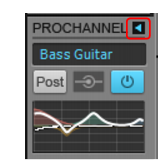ProChannel features a collection of audio processing modules that can be dynamically added, removed, and reordered per audio track, Instrument track and bus in the Inspector and Console view. Combining compression, equalization, and tube saturation modeling in one convenient processor, ProChannel is designed to make it fast and easy to enhance any track or bus.Figure 284. ProChannel provides compressor, equalizer and tube saturation processing for each channel.









Tip - Searching Documentation
Tip: To search for a specific topic, type your search query in the Search Cakewalk.com field at the top right of this page.
When the search results appear, click which product's documentation you would like to search to filter the search results further.
Note - Using Offline Help
Note: If you prefer to always use offline Help, go to Edit > Preferences > File > Advanced in your Cakewalk software and select Always Use Offline Help.
If you are not connected to the internet, your Cakewalk software will default to showing offline help until an internet connection becomes available.