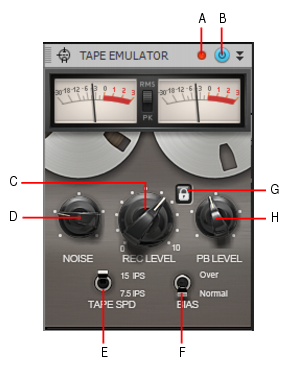Figure 331. Tape Emulator module.A. Clipping LED B. Tape Emulator enable/disable C. Rec level (input gain) D. Noise (tape hiss) E. Tape speed F. Bias G. Link H. Playback levelDigital audio can capture audio levels up to 0dB before undesirable clipping occurs. This is known as overload. Analog tape recordings also have an upper limit, but unlike digital clipping, the signal compresses and distorts slightly as you approach the limit. There is typically a “sweet spot” of a few decibels before undesirable distortion occurs. Because tape saturation sounds pleasing to most people, recording engineers have long been using it as a creative mixing tool.












Tip - Searching Documentation
Tip: To search for a specific topic, type your search query in the Search Cakewalk.com field at the top right of this page.
When the search results appear, click which product's documentation you would like to search to filter the search results further.
Note - Using Offline Help
Note: If you prefer to always use offline Help, go to Edit > Preferences > File > Advanced in your Cakewalk software and select Always Use Offline Help.
If you are not connected to the internet, your Cakewalk software will default to showing offline help until an internet connection becomes available.