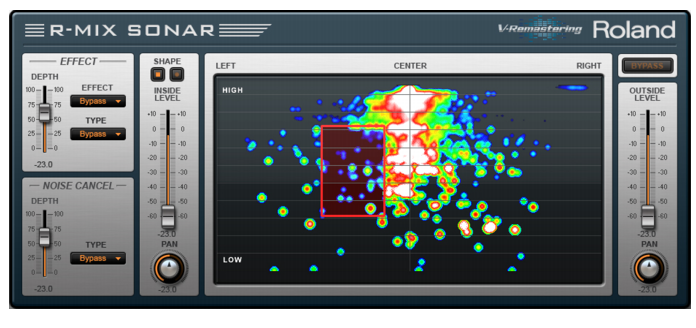R-MIX SONAR Edition (Producer only)Figure 308. R-MIX SONAR Edition.R-MIX SONAR Edition allows you to visually manipulate an audio mix. Powered by Roland’s V-Remastering technology, R-MIX SONAR Edition lets you see the components of a stereo mix as color-coded clouds of energy and harmonic matter as the song plays.Visualizing the sound allows you to use not only your ears but also your eyes to understand the layout and placement of the instruments. You can select any components of the mix, and freely edit them. By moving and adjusting the frame provided by R-MIX SONAR Edition, you can mute or extract specific regions of the visualized sound, in this way altering the volume balance in very precise ways. You can change panning positions and levels to individual instruments within a stereo mix, for example, and add effects to each element as desired.




Tip - Searching Documentation
Tip: To search for a specific topic, type your search query in the Search Cakewalk.com field at the top right of this page.
When the search results appear, click which product's documentation you would like to search to filter the search results further.
Note - Using Offline Help
Note: If you prefer to always use offline Help, go to Edit > Preferences > File > Advanced in your Cakewalk software and select Always Use Offline Help.
If you are not connected to the internet, your Cakewalk software will default to showing offline help until an internet connection becomes available.