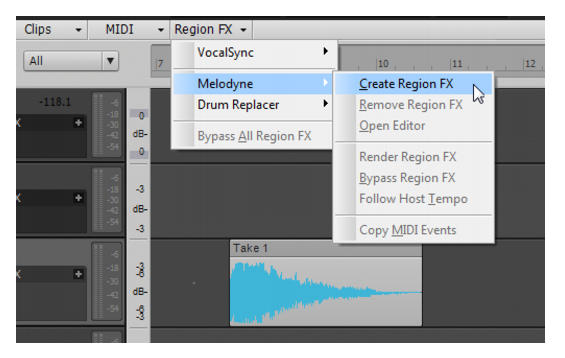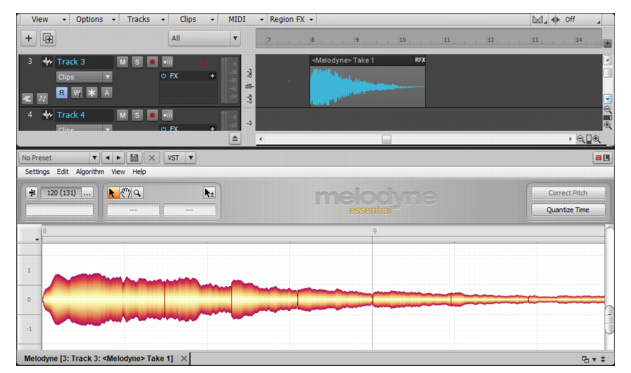Any ARA-compatible VST3 audio plug-in will be available as a Region FX in Sonar, and will be listed in the Track view Region FX menu. For details, see ARA Audio Random Access.When you apply a Region FX, Sonar converts the selected region to a new special Region FX clip. A Region FX appears right before the clip FX Rack in the signal chain (see Signal flow).
or Select tool
and drag across the bottom part of the clip(s). To select an entire clip, simply click the clip. For details, see Selecting clips.




Tip - Searching Documentation
Tip: To search for a specific topic, type your search query in the Search Cakewalk.com field at the top right of this page.
When the search results appear, click which product's documentation you would like to search to filter the search results further.
Note - Using Offline Help
Note: If you prefer to always use offline Help, go to Edit > Preferences > File > Advanced in your Cakewalk software and select Always Use Offline Help.
If you are not connected to the internet, your Cakewalk software will default to showing offline help until an internet connection becomes available.