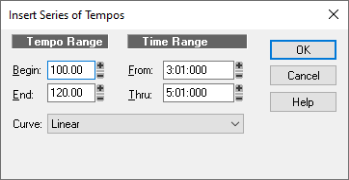The Project > Insert Tempo Change and Project > Insert Series of Tempos commands can be used to change the existing tempo of a project or to introduce one or more tempo changes at various points in a project. You can enter tempo values directly, introduce smooth increase or decreases in tempo, or even use your mouse to tap out the tempo you want for some portion of a project.


Tip - Searching Documentation
Tip: To search for a specific topic, type your search query in the Search Cakewalk.com field at the top right of this page.
When the search results appear, click which product's documentation you would like to search to filter the search results further.
Note - Using Offline Help
Note: If you prefer to always use offline Help, go to Edit > Preferences > File > Advanced in your Cakewalk software and select Always Use Offline Help.
If you are not connected to the internet, your Cakewalk software will default to showing offline help until an internet connection becomes available.