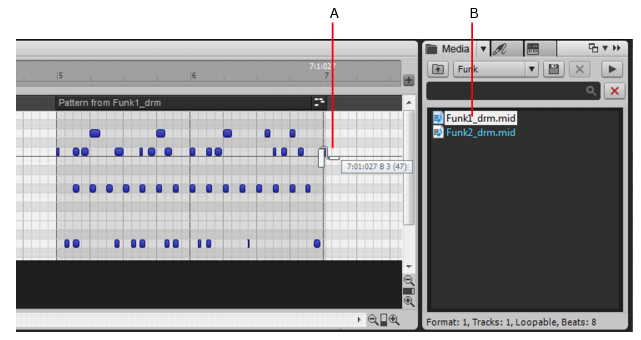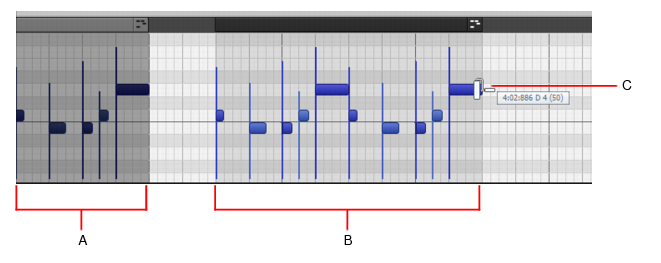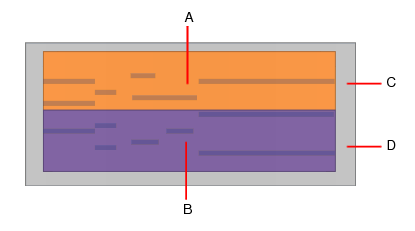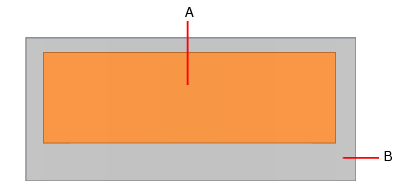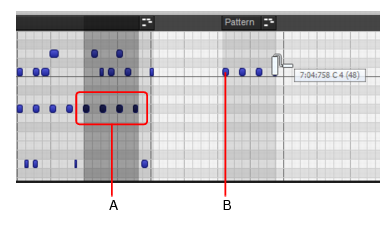The Pattern toollets you paint with a pre-selected MIDI pattern. To define a pattern, simply select any existing MIDI data that you want to use. The selection can be a clip, a portion of a clip, MIDI events in the Piano Roll view, or a MIDI file in the Media Browser.
A. Drag to the right to paint the selected MIDI file B. Select a MIDI file in the Media BrowserFigure 223. Use existing MIDI notes as a pattern.Do one of the following:

in the Control Bar.
.
Figure 224. Pattern tool hotspots on MIDI clip.
Tip - Searching Documentation
Tip: To search for a specific topic, type your search query in the Search Cakewalk.com field at the top right of this page.
When the search results appear, click which product's documentation you would like to search to filter the search results further.
Note - Using Offline Help
Note: If you prefer to always use offline Help, go to Edit > Preferences > File > Advanced in your Cakewalk software and select Always Use Offline Help.
If you are not connected to the internet, your Cakewalk software will default to showing offline help until an internet connection becomes available.