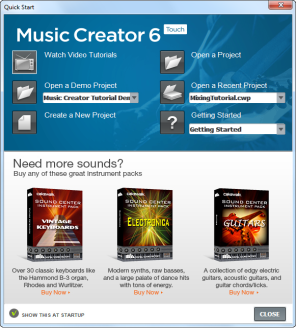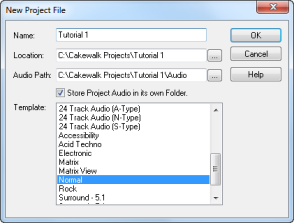Watch Video Tutorials. Click the
Watch Video Tutorials button to access online video tutorials.
Open a Demo Project. Click the arrow at the end of the drop-down menu to display a list of installed demo projects. Choose the one you want to open, and click the
Open a Demo Project button to open it.
Create a New Project. Clicking this button opens the
New Project File dialog box, which displays a list of templates for new projects. Select the one you want to open, and click the button to create a new project.
Open a Project. Clicking this button is the same as using the
File > Open command. The
Open dialog box appears, displaying the contents of your Music Creator project folder. Select the project you want to open, and click
OK.
Open a Recent Project. Select from a list of projects recently opened. Choose the one you want to open, and click the button to open it.
Help. Select the topic you want to learn more about, then click the
Help button. The list contains links to topics in the online Help and content on
www.cakewalk.com.
Close. Use this button to close the
Quick Start dialog box.
Show this at Startup. Clear this check box if you don’t want the
Quick Start dialog box to launch the next time you start Music Creator.
The New Project File dialog box appears. Whenever you create a new project, you will be presented with this dialog box.
Name. Type the name of your project in the
Name box. For this exercise, let’s name your project
Tutorial 1.
Location. Use the
Location box to specify where the project should be saved. Click

to browse to a specific location. For this tutorial, use the default, as shown in the preceding figure.
Audio Path. Use the
Audio Path box to specify where to save audio recordings for your project. Click

to browse to a specific location. Again, let's use the default location, as shown in the preceding figure.
Store Project Audio in its own Folder. Select this check box if you want to store the project’s audio files in a separate folder. It is recommended that you select this option.
Template. This list shows all available pre-made templates included with Music Creator. A
template is a project file that contains a preset configuration of tracks and buses. Music Creator features a variety of templates for a number of different uses. This list will also include any custom templates that you create. Your
Template list may vary from the preceding figure. For this tutorial, select the template named
Normal.
OK. Click
OK to create a new project based on the specified settings.
Help. Click
Help to open the online Help topic for the
New Project File dialog box.
Click OK now to move forward with this tutorial.

to browse to a specific location. For this tutorial, use the default, as shown in the preceding figure.
Audio Path. Use the Audio Path box to specify where to save audio recordings for your project. Clickto browse to a specific location. Again, let's use the default location, as shown in the preceding figure.
Store Project Audio in its own Folder. Select this check box if you want to store the project’s audio files in a separate folder. It is recommended that you select this option.Template. This list shows all available pre-made templates included with Music Creator. A template is a project file that contains a preset configuration of tracks and buses. Music Creator features a variety of templates for a number of different uses. This list will also include any custom templates that you create. Your Template list may vary from the preceding figure. For this tutorial, select the template named Normal.OK. Click OK to create a new project based on the specified settings.Click OK now to move forward with this tutorial.