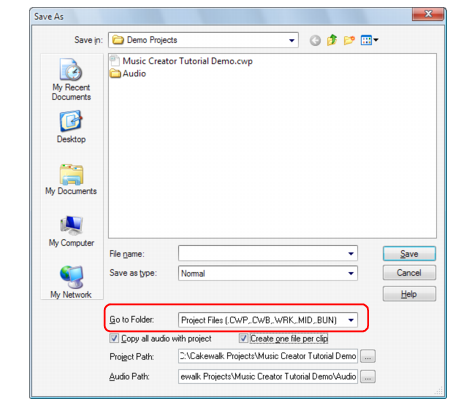Music Creator includes many options for saving your work. Saving projects is the same as in many computer programs: click on the File menu and choose Save As. This opens the Save As dialog box. Before doing anything in this window, the first thing you should do is select Project Files in the Go to Folder list. Even if it already says Project Files, click it anyway.The Save As dialog box navigates files much in the same way as any other Save As dialog box does. If you would like to read the finer points and in-depth information about using this window, see Save As dialog.Take a look at the drop-down list labeled Save as type. Click the Save as type arrow to see a list of supported file formats.


Tip - Searching Documentation
Tip: To search for a specific topic, type your search query in the Search Cakewalk.com field at the top right of this page.
When the search results appear, click which product's documentation you would like to search to filter the search results further.
Note - Using Offline Help
Note: If you prefer to always use offline Help, go to Edit > Preferences > File > Advanced in your Cakewalk software and select Always Use Offline Help.
If you are not connected to the internet, your Cakewalk software will default to showing offline help until an internet connection becomes available.