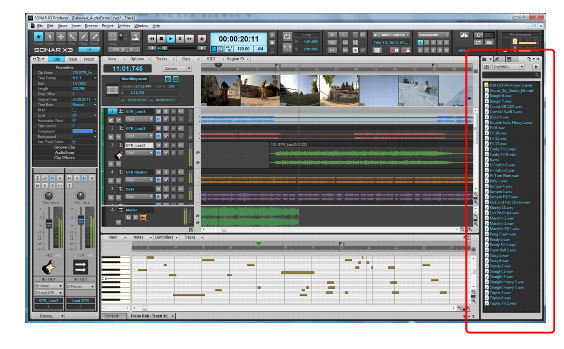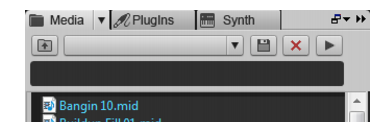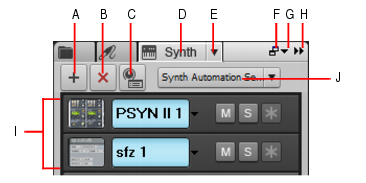SONAR LE Documentation is based on the full version of SONAR. Some screenshots, folder paths, features and other references may differ from your installation.
, point to Audio Preview Bus, and choose an output device from the submenu.
To work with software instruments, click the Synth buttonto open the Synth Rack. The Synth Rack contains the following controls.
Figure 20. Synth Rack BrowserA. Insert Synth B. Delete Synth C. Insert Synth Options D. Show Synth Rack Browser E. Synth Settings menu F. Dock/undock G. Docking options H. Expand/collapse I. Instrument list J. Synth Automation menu
Tip - Searching Documentation
Tip: To search for a specific topic, type your search query in the Search Cakewalk.com field at the top right of this page.
When the search results appear, click which product's documentation you would like to search to filter the search results further.
Note - Using Offline Help
Note: If you prefer to always use offline Help, go to Edit > Preferences > File > Advanced in your Cakewalk software and select Always Use Offline Help.
If you are not connected to the internet, your Cakewalk software will default to showing offline help until an internet connection becomes available.