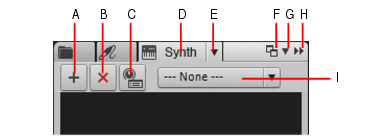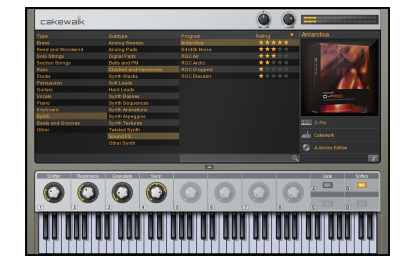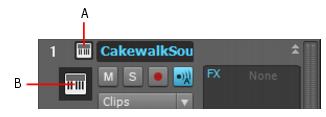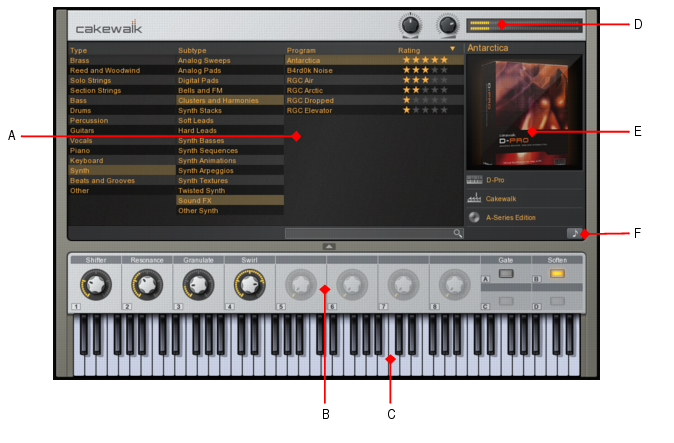(the last tab in the Browser). This is the Synth Rack, where you add and remove your software instruments. The Synth Rack has a number of features:
Figure 21. Synth Rack BrowserA. Insert Synth B. Delete Synth C. Insert Synth Options D. Show Synth Rack Browser E. Synth Settings menu F. Dock/undock G. Docking options H. Expand/collapse I. Synth Automation menu





Tip - Searching Documentation
Tip: To search for a specific topic, type your search query in the Search Cakewalk.com field at the top right of this page.
When the search results appear, click which product's documentation you would like to search to filter the search results further.
Note - Using Offline Help
Note: If you prefer to always use offline Help, go to Edit > Preferences > File > Advanced in your Cakewalk software and select Always Use Offline Help.
If you are not connected to the internet, your Cakewalk software will default to showing offline help until an internet connection becomes available.