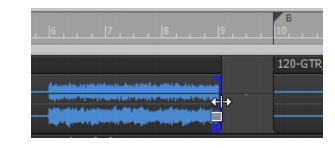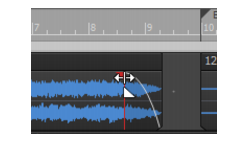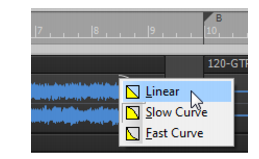You can crop a clip by using a gesture called slip editing. Slip editing lets you “roll out” the beginning or the end of a clip to different places without changing the position of the music. Imagine that the clips are “windows” that allow you to see and hear pieces of audio or MIDI. You can change the size of that window so that less of the data is visible. If it's not visible, it won't be heard during playback. The data still exists, so you can enlarge the “window” by slip editing the clip. The visible data will then be audible.Select the Smart toolor Edit tool
in the Control Bar to use slip editing.
Now, if you point to the left or right clip edge, the cursor changes and you can drag the clip edge to a new location.You can fade individual clips by using the Smart toolor Edit tool
. Drag the upper left corner of a clip to create a fade-in. Drag the upper right corner of a clip to create a fade-out.
To change the fade characteristics, right-click an existing fade and select the desired fade type from the pop-up menu.
Tip - Searching Documentation
Tip: To search for a specific topic, type your search query in the Search Cakewalk.com field at the top right of this page.
When the search results appear, click which product's documentation you would like to search to filter the search results further.
Note - Using Offline Help
Note: If you prefer to always use offline Help, go to Edit > Preferences > File > Advanced in your Cakewalk software and select Always Use Offline Help.
If you are not connected to the internet, your Cakewalk software will default to showing offline help until an internet connection becomes available.