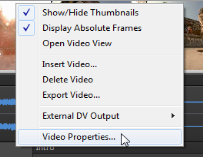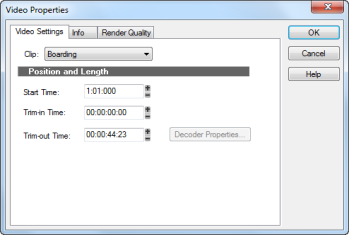Music Creator allows you to make some useful changes to a video's settings for film scoring purposes. To access these settings, simply right-click in the Video view and choose Video Properties from the pop-up menu to open the Video Properties dialog box.The Video Properties dialog box has three tabs: the Video Settings tab, the Info tab and the Render Quality tab. For detailed information about all of these options and settings, see Video Properties dialog. For this tutorial, we are only going to look at the tools on the Video Settings tab.
in the transport and then click Play. Notice how the video doesn’t start playing until measure 2 in your project.
Tip - Searching Documentation
Tip: To search for a specific topic, type your search query in the Search Cakewalk.com field at the top right of this page.
When the search results appear, click which product's documentation you would like to search to filter the search results further.
Note - Using Offline Help
Note: If you prefer to always use offline Help, go to Edit > Preferences > File > Advanced in your Cakewalk software and select Always Use Offline Help.
If you are not connected to the internet, your Cakewalk software will default to showing offline help until an internet connection becomes available.