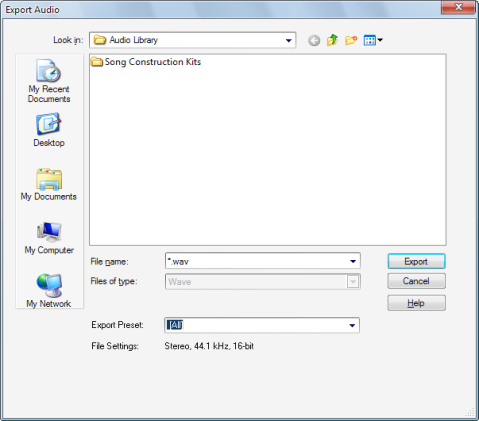or press SPACEBAR listen to it. Si vous n'entendez pas de signal audio, suivez les procédures du premier didacticiel afin de vous assurer d'avoir correctement configuré Music Creator et votre périphérique audio.
In the Control Bar, click the Export button.This will bring us to the Export Audio dialog box. Elle contient de nombreuses fonctions. Examinons plus en détail quelques-unes d'entre elles.You will notice that the top half of this window is very similar to the Open and Save dialogs. Elle permet d'accéder aux différents emplacements du disque dur de l'ordinateur et d'indiquer à Music Creator dans quel dossier vous souhaitez stocker les fichiers audio exportés.Look in. Shows the folder to which you are exporting your audio. Pour choisir un autre emplacement, parcourez l'arborescence et choisissez un répertoire. Below the Look in field is a list of the selected folder's contents.Nom du fichier. Saisissez un nom pour le fichier créé.Export preset. Sélectionnez le preset d'exportation souhaité. The File Settings section displays the settings for the selected preset. Voici les presets disponibles :





Tip - Searching Documentation
Tip: To search for a specific topic, type your search query in the Search Cakewalk.com field at the top right of this page.
When the search results appear, click which product's documentation you would like to search to filter the search results further.
Note - Using Offline Help
Note: If you prefer to always use offline Help, go to Edit > Preferences > File > Advanced in your Cakewalk software and select Always Use Offline Help.
If you are not connected to the internet, your Cakewalk software will default to showing offline help until an internet connection becomes available.