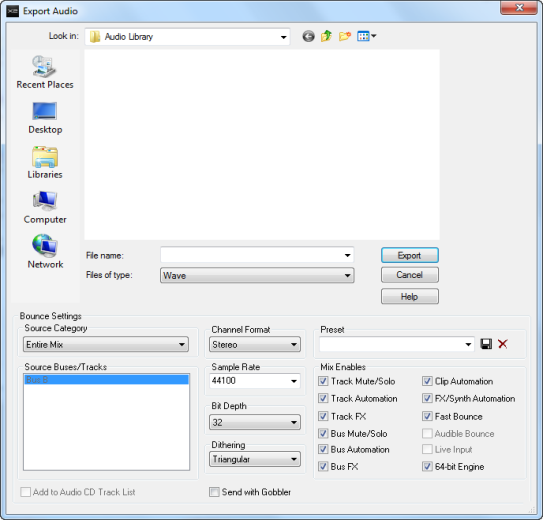SONAR LE Documentation is based on the full version of SONAR. Some screenshots, folder paths, features and other references may differ from your installation.
or press SPACEBAR listen to it. If you do not hear any audio, review the steps in Tutorial 1 to ensure SONAR and your audio device are configured correctly.
First, we need to click File > Export > Audio.This will bring us to the Export Audio dialog box. This has many useful functions. Let’s explore some of them in detail.You should notice that the top half of this window is very similar to the Open and Save dialogs that were discussed in Tutorial 1 – Creating, playing, and saving projects. This is used to navigate to locations on your computer’s hard drive and tell SONAR where you want to store the exported audio.
Tip - Searching Documentation
Tip: To search for a specific topic, type your search query in the Search Cakewalk.com field at the top right of this page.
When the search results appear, click which product's documentation you would like to search to filter the search results further.
Note - Using Offline Help
Note: If you prefer to always use offline Help, go to Edit > Preferences > File > Advanced in your Cakewalk software and select Always Use Offline Help.
If you are not connected to the internet, your Cakewalk software will default to showing offline help until an internet connection becomes available.