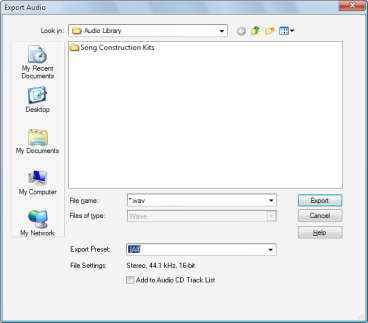or press SPACEBAR listen to it. If you do not hear any audio, review the steps in Tutorial 1 to ensure Music Creator and your audio device are configured correctly.
In the Control Bar, click the Export button.This will bring us to the Export Audio dialog box. This has many useful functions. Let’s explore some of them in detail.You will notice that the top half of this window is very similar to the Open and Save dialogs. This is used to navigate to locations on your computer's hard drive and tell Music Creator where you want to store the exported audio.Look in. Shows the folder to which you are exporting your audio. Browse your available drives to choose a different directory. Below the Look in field is a list of the selected folder's contents.File name. Enter a name for the file you are creating.Export preset. Select the desired export preset. The File Settings section displays the settings for the selected preset. The following presets are available:






Tip - Searching Documentation
Tip: To search for a specific topic, type your search query in the Search Cakewalk.com field at the top right of this page.
When the search results appear, click which product's documentation you would like to search to filter the search results further.
Note - Using Offline Help
Note: If you prefer to always use offline Help, go to Edit > Preferences > File > Advanced in your Cakewalk software and select Always Use Offline Help.
If you are not connected to the internet, your Cakewalk software will default to showing offline help until an internet connection becomes available.