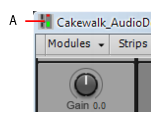When a view is float enabled, you can move it outside of the confines of SONAR. This is particularly useful if you take advantage of SONAR’s dual monitor support, which allows you to float most of your views to a second monitor and increase the number of views that you can have open at one time.
Tip - Searching Documentation
Tip: To search for a specific topic, type your search query in the Search Cakewalk.com field at the top right of this page.
When the search results appear, click which product's documentation you would like to search to filter the search results further.
Note - Using Offline Help
Note: If you prefer to always use offline Help, go to Edit > Preferences > File > Advanced in your Cakewalk software and select Always Use Offline Help.
If you are not connected to the internet, your Cakewalk software will default to showing offline help until an internet connection becomes available.