Installing SONAR Power Studio Hardware: UA-25
Last updated on 3/23/2016Note: DO NOT connect your UA-25 to your computer until you are instructed to do so by the onscreen dialog. Connecting your unit prematurely could disrupt the driver installation process.
If you connected the UA-25 prematurely, disconnect it and uninstall the driver by double-clicking the UNINSTAL.EXE program in the Hardware/Edirol UA-25/Driver/XP_EN folder on the installation CD.
To Install the Driver
- If you just finished installing SONAR, and the CD is still in the drive, click Next to continue with hardware driver installation.
- If you’re installing the UA-25 at a different time from when you installed SONAR, make sure you’re logged into Windows as an Administrator, and that Driver Signing Options in the Windows Control Panel is set to Warn, and place the installation CD into your computer (see “Installing SONAR Power Studio” on page 14 of your Power Studio manual to see how to set the Driver Signing Options). After the CD is in the drive, use the Install/Uninstall Components option within the AutoRun on the CD to choose to install the Edirol UA-25 driver. The UA-25 driver installation program is in the Hardware/Edirol UA-25/Driver/XP_EN folder, and is called SETUP.EXE.
- When hardware driver installation begins, the “Driver Setup” screen appears. Click “Next” to install the UA-25 driver.
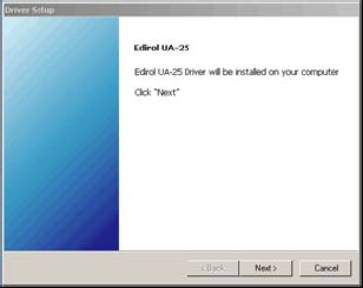
- Click “Next” again to begin installation. If the “Digital Signature Not Found” dialog appears, click “Continue Anyway.”
- The “Ready to Install the Driver” screen appears.
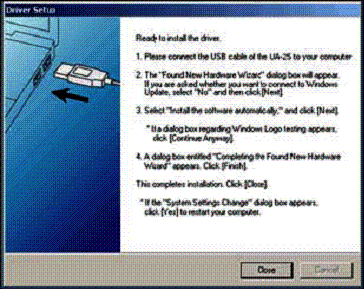
Now do the following:
• Make sure that the Advance switch on the back of the UA-25 is set to ON.
• Make sure that the Sample Rate switch on the back of the UA-25 is set to 44.1.
• NOW CONNECT THE UA-25 TO THE COMPUTER, using the included USB cable. - A dialog box entitled “Welcome to the Found New Hardware Wizard” appears. If Windows aske you to search for software, click “No, not this time.”
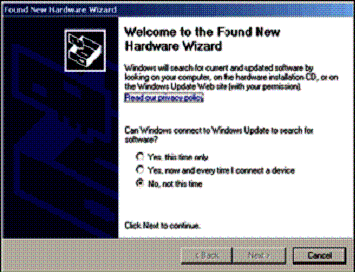
- The “Found New Hardware” screen appears. Click Next.
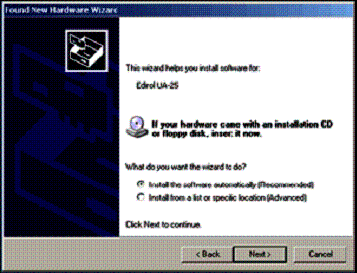
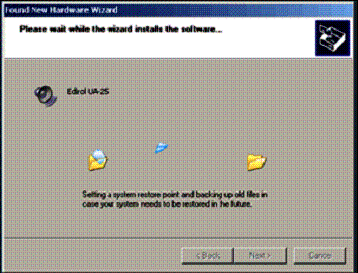
Please wait. If the “Digital Signature Not Found” dialog appears, click “Continue Anyway.” - The “Completing the Found New Hardware” dialog appears. Click Finish.
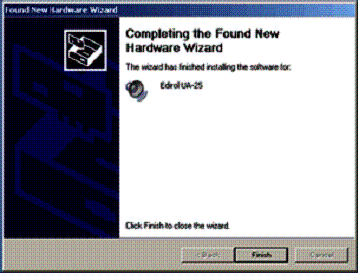
- In the Driver Setup dialog, click Close.
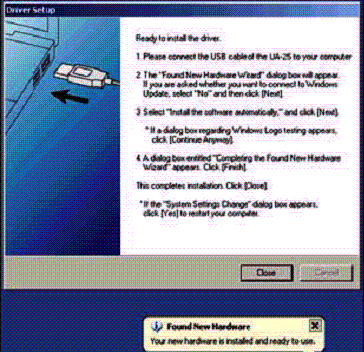
If Windows asks if you want to restart your computer, click “Yes.” After the driver is installed, if you want to change the Driver Signing Options setting back to its previous state, see step 4 of “To Install SONAR” on page 14 of your Power Studio PDF manual.
Note: After you install SONAR and your Edirol driver, don’t forget to install the other components on the CD, such as Loops and Demos.