SONAR 2015 Gloucester Update Notes
Last updated on 3/18/2016This article was adapted from the SONAR Gloucester Update PDF.
Windows 10 is here, and SONAR is ready. In addition to including our usual bug fixes and enhancements, the big story this month is that you can use SONAR today with Windows 10—you don’t have to wait for “the next big update” (and until then, wonder if SONAR will work properly with the latest Windows operating system). The early reviews on Windows 10 are definitely positive, and it seems that Microsoft has taken feedback about Windows 8 to heart. Even more importantly, Microsoft is paying serious attention to audio capabilities. In this special issue of our monthly eZine, find out what’s up with Windows 10—and if you’re ready to upgrade your OS, SONAR is ready too. – Bill Jackson and the Cakewalk Team
The SONAR Gloucester update includes the following:
- Windows 10 Support
- SONAR Performance Benchmarks
- Project Template Enhancements
- Fixes and Workflow Enhancements
How to Download Gloucester
Open the Cakewalk Command Center, then download the core SONAR Artist, Professional or Platinum category. Platinum users will also see an update for the Cakewalk Drum Replacer. Please note that Command Center 1.1 was introduced during July; please update to the latest version if you haven’t already done so.
Windows 10 Support
Artist, Professional, Platinum
By Noel Borthwick, Cakewalk Chief Technical Officer
Read the full story on the Cakewalk blog.
SONAR Performance Benchmarks with Windows 10
Artist, Professional, Platinum
By Dean Capper, Cakewalk Product Support Manager
Available on the Cakewalk blog.
Project Template Enhancements
Artist, Professional, Platinum
SONAR now handles project templates and creating new projects with much more flexibility— which gets you making music faster.
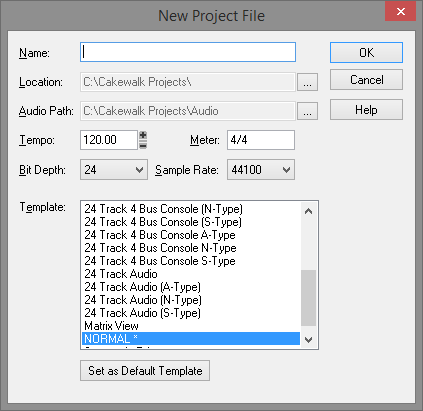
Any Template Can be Your Default Template
It’s no longer necessary to save a special normal.cwt template. When you choose File > New to open the New Project dialog box, you can click on any project template, then click on Set as Default Template. This places an asterisk next to the template to remind you which is the currently chosen template.
Start Projects Without Having to Name Them
You no longer need to name a new project before proceeding. If you don’t provide a name, project audio data storage defaults to the global audio folder. When you later save the project, you can specify a different audio folder in the Save As dialog box.
If you provide a project name, although the Location and Audio Path fields will populate automatically with recommended paths based on the project name, you can change the paths as desired.
Specify Project Settings Upon Creation
When you start a new project from a template, you can specify the project’s Sample Rate, Bit Depth, Tempo, and Meter. You no longer need to change these after starting the project.
Fixes and Workflow Enhancements
Artist, Professional, Platinum
The Gloucester fixes and workflow enhancements are available in their own knowledge base article.