V-Studio 100 Getting Started Errata
Last updated on 3/31/2016Please review the following changes and additions to the "SONAR V-Studio 100 Getting Started" guide.
- Page 19, "To Install SONAR"
For users wishing to use the VS-100 with SONAR VS on Windows, it is necessary to install the VS-Production Pack before installing SONAR VS. The VS Production Pack installs the VS-100 control surface component which allows you to use the VS-100 hardware to control SONAR VS. Without this installed, you will not be able to control SONAR VS with the VS-100 hardware.
To Install the VS Production Pack and SONAR VS
- Start your computer.
- Close any open programs that are running.
- Place the SONAR V-Studio 100 Installation DVD-ROM into your disc drive.
- The "VS Production Pack" AutoRun will appear if you have AutoRun enabled.
- If the AutoRun appears, proceed with the on screen installation instructions and move on to Step 7.
- If the AutoRun does not appear:
- Navigate to My Computer
- Right-click on your DVD-ROM titled "VS-100 DVD" and click "Explore"
- Right-click on VS_Production_Pack_Setup.exe and click "Open"
- Proceed with the on screen installation instructions.
- When arriving on the Select Components screen, make sure you have selected to install the "VS-100 Control Surface plug-in".
- When you arrive at the "Completing the VS Production Pack Setup Wizard" screen, make sure you have placed a check next to "Launch SONAR VS Installer" See the picture below:
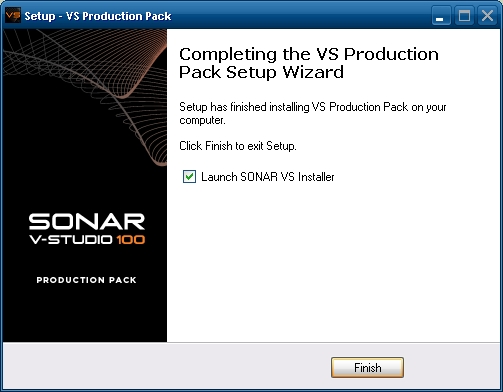
- Click [Finish]
- The "Welcome to SONAR VS Setup Wizard" will appear. Follow the on screen installation instructions.
- When arriving at the Completing the SONAR VS Setup Wizard screen, click [Finish].
Both the VS Production Pack and SONAR VS are now installed. At this point, continue on to the Initial Settings section found on page 21 of the V-Studio 100 Getting Started Guide. This guide can be found on our website here.