How to collect a Problem Report file when your Cakewalk program crashes (Mac OS X)
Last updated on 3/21/2016When an application in Mac OS X crashes, the Problem Report dialog will pop up and ask if you would like to send a report to Apple. The details of this report can be helpful for us to diagnose your problem, however you will need to generate a file. To obtain this file, do the following:
1) When the application crashes, you will see a dialog appear that reads: "The applications ### quit unexpectedly"
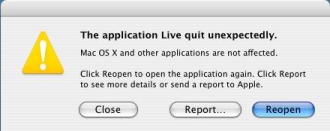
2) In this window, click on "Report" to open the Problem Report info
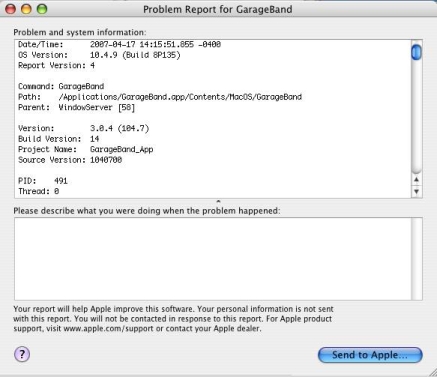
3) Click on the Problem Report window to give it focus
4) On your keyboard, press CMD + A to select all of the text in the window. It will be highlighted in light blue to indicated the selection.
5) On your keyboard, press CMD + C to copy the text to your clipboard
6) Open TextEdit (found under Applications)
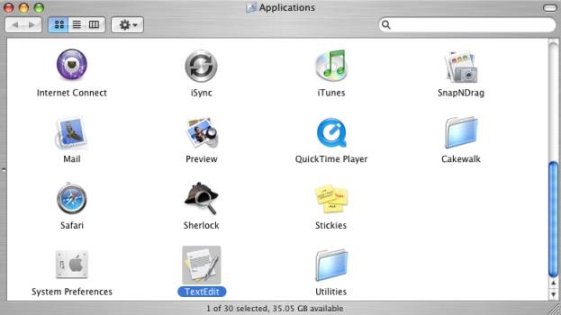
7) On your keyboard, press CMD + V to paste the text to your clipboard into TextEdit
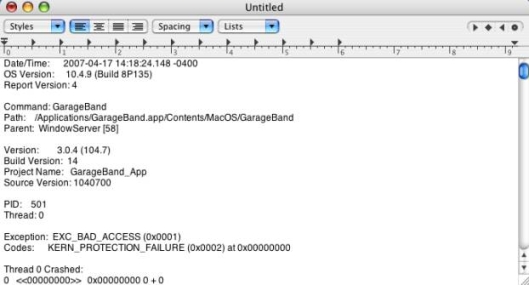
8) Go to File > Save and save the file in it's default format, Rich Text Format (RTF). Be sure to give the file a descriptive name (such as Rapture 1.1 crash in Logic 7.2.3).