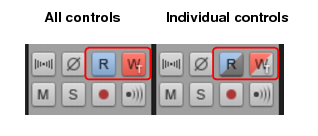Right-click a track channel strip and choose Insert Audio Track or Insert MIDI Track on the pop-up menu.Right-click a bus channel strip and choose Insert Stereo Bus or Insert Surround Bus on the pop-up menu.A. Click to scroll one strip at a time
in the Control Bar’s Mix module. For details, see Mix module.
Right-click the control and choose Automation Write Enable on the pop-up menu.To disable automation writing for the control, choose Automation Write Enable on the menu again.Read Automation and Write Automation buttons are fully colored when they affect the entire channel strip. If only a subset of the channel strip’s controls are affected, the Read Automation button and Write Automation buttons are only partially colored.Do one of the following:


Tip - Searching Documentation
Tip: To search for a specific topic, type your search query in the Search Cakewalk.com field at the top right of this page.
When the search results appear, click which product's documentation you would like to search to filter the search results further.
Note - Using Offline Help
Note: If you prefer to always use offline Help, go to Edit > Preferences > File > Advanced in your Cakewalk software and select Always Use Offline Help.
If you are not connected to the internet, your Cakewalk software will default to showing offline help until an internet connection becomes available.