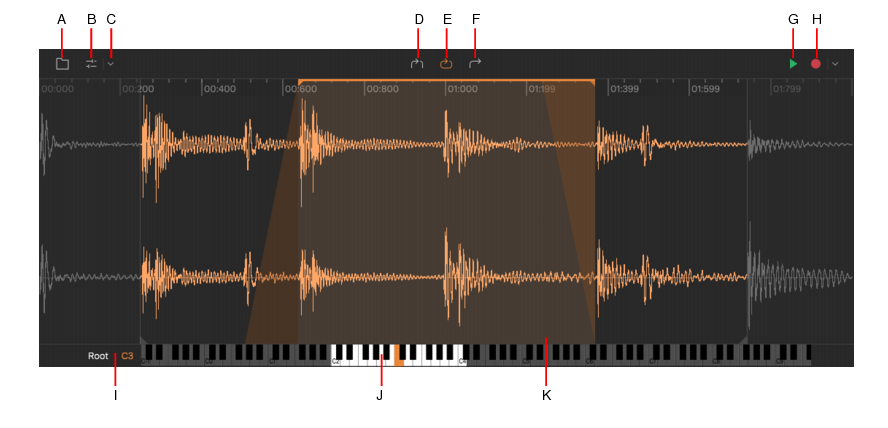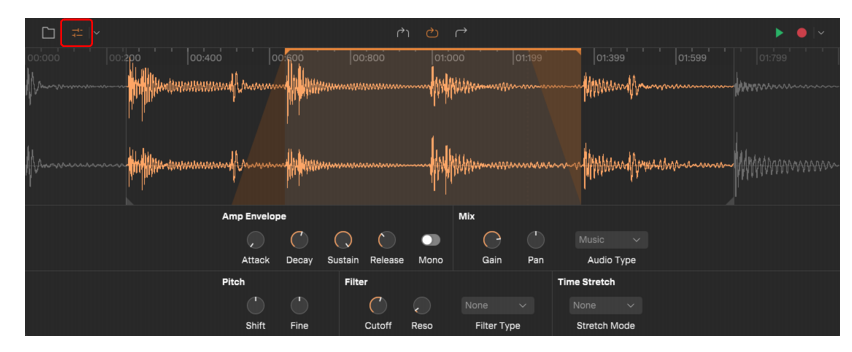A. Browse audio B. Show/hide advanced settings C. Menu D. Gate mode E. Loop mode F. One-Shot mode G. Preview H. Record
I. Root key J. Keyboard K. Crossfade handle

. Import an audio file from any folder. Supported formats include WAV, FLAC, OGG, MP3, M4A, AIF, AU, and WMA. You can also drag audio files directly into the Waveform panel.

. Show/hide the Control panel, which contains additional parameters that let you process the sample. For details, see Control panel.






. The sample plays through its entirety or until a note off is received, at which point amplitude decreases steadily to -inf over the duration specified by the amplitude EG Release time.

. The sample plays through until it reaches the loop end marker, at which point it seeks to the loop start marker, repeating until a note off event at a volume level specified by the Sustain level. When a note off occurs, volume decreases to -inf for the duration specified by the amplitude EG Release time. For details, see Looping the sample.

. The sample plays from start to end whether a key is held or not, following only the Attack portion of the amplitude EG. If you retrigger the sample while it is already playing, it will play again from the beginning, and the previous instance will decreases to -inf for the duration specified by the amplitude EG Release time. One-Shot mode is suitable for single drum sounds or sound effects where you always want the entire sound to play.

. Preview the sample at its root note value (Tip: Use when adjusting the loop boundaries in Loop mode).

. Record audio directly into XSampler from any audio input. To select the audio input source, click the drop-down menu
to open the Record Input menu. For details, see Recording a sample.





























Tip - Searching Documentation
Tip: To search for a specific topic, type your search query in the Search Cakewalk.com field at the top right of this page.
When the search results appear, click which product's documentation you would like to search to filter the search results further.
Note - Using Offline Help
Note: If you prefer to always use offline Help, go to Edit > Preferences > File > Advanced in your Cakewalk software and select Always Use Offline Help.
If you are not connected to the internet, your Cakewalk software will default to showing offline help until an internet connection becomes available.